The unique code that you receive after pre-purchasing your report needs to be applied at the checkout on the HIGH5 platform. Here are some quick steps on how to do it:
Step 1: Log into your account
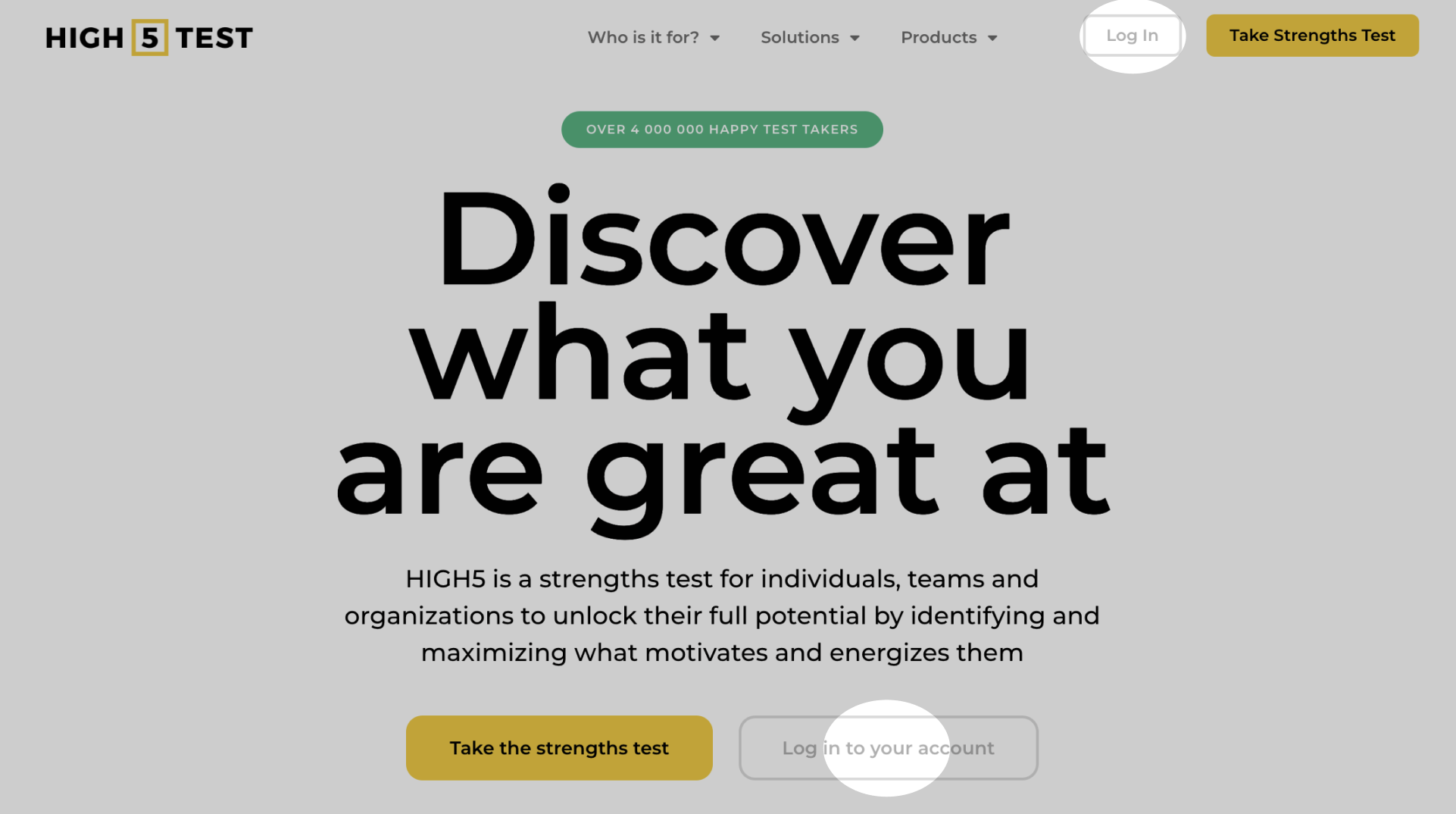
You can log into your account here - by using the same credentials you used when taking the test. If you have not taken the test yet, you will need to do it here.
Step 2: Head to the "People and Groups" section of your dashboard
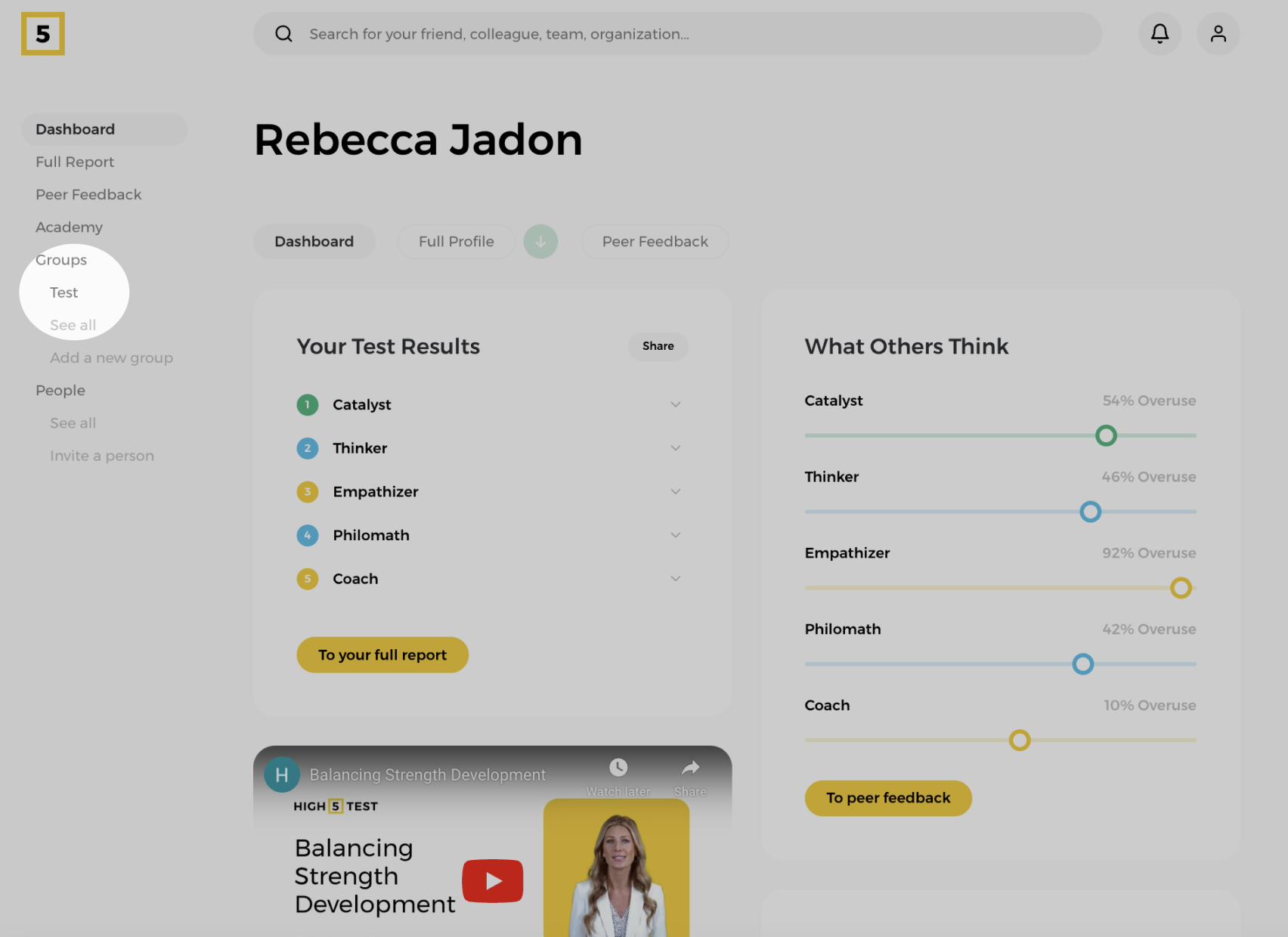
To access all the groups you're part of, go to the "Groups" section in the left panel menu. Your most recently viewed group will also appear at the top of the sub-menu.
Step 3: Choose the team you have pre-purchased reports for
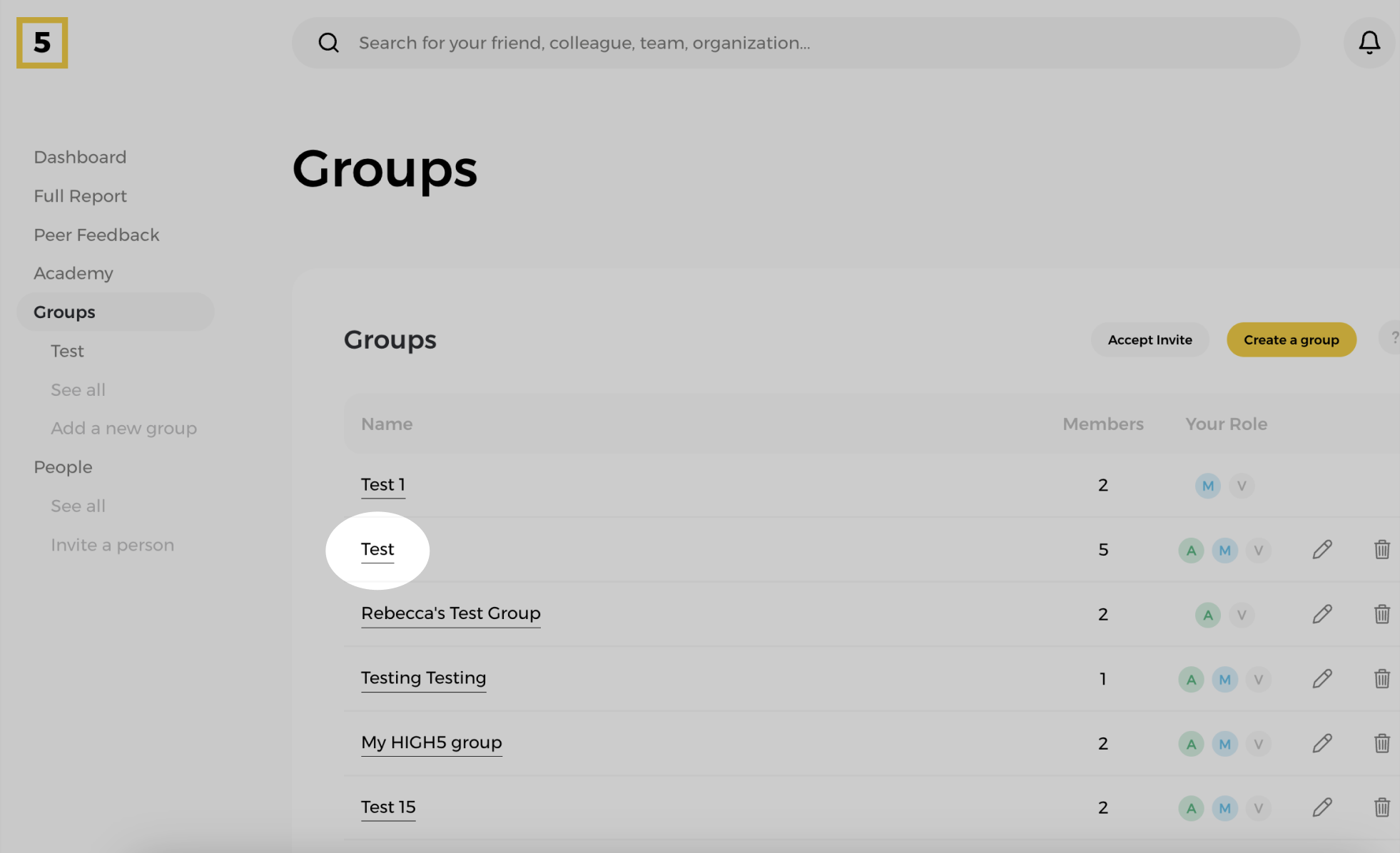
If you have not created the team yet, you can find the tutorial on how to create your first team here.
Step 4: Head to the "Members" section of a chosen team
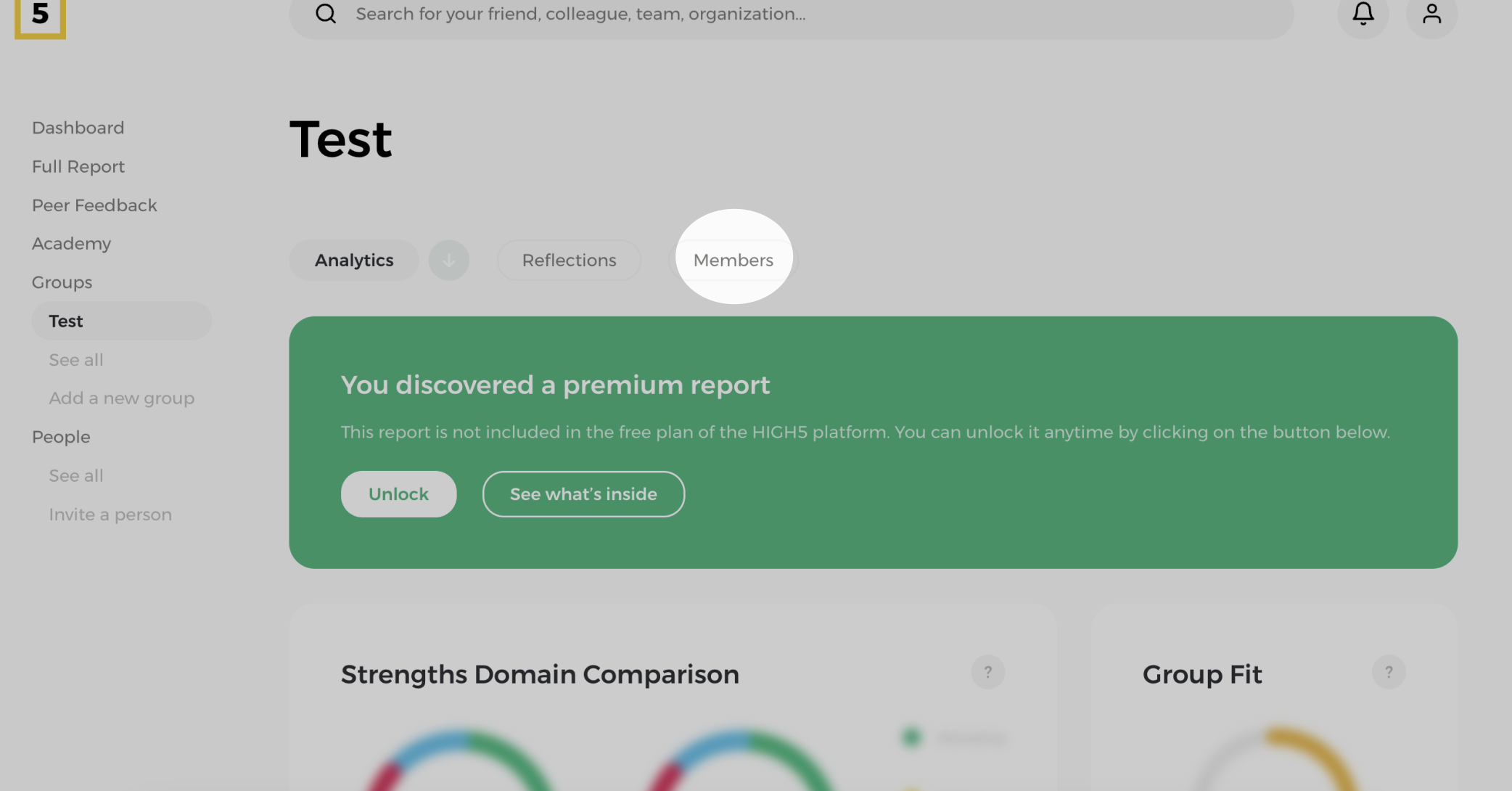
Step 5: Choose the teammates you would like to unlock a report for
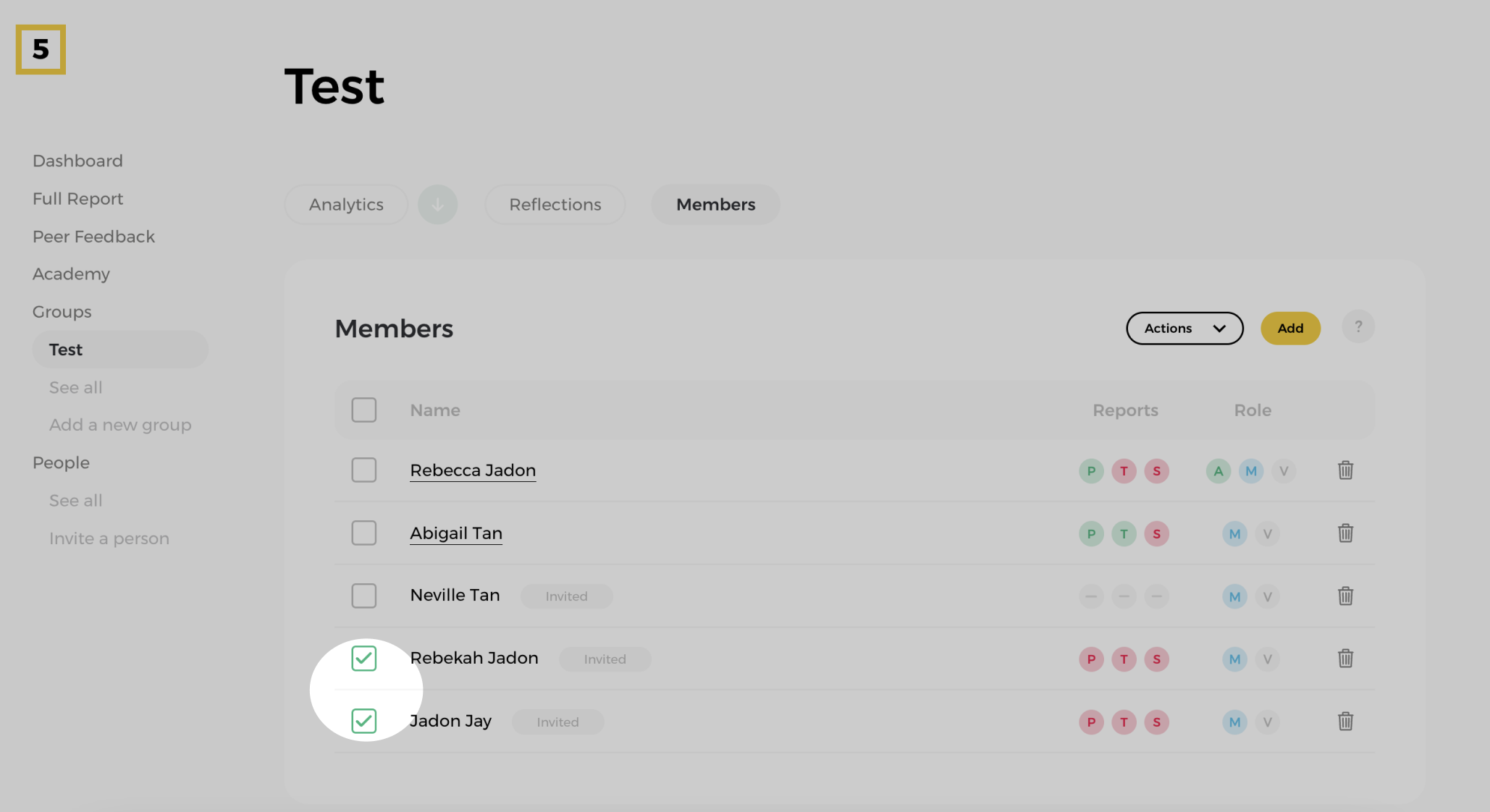
To unlock a report for a specific teammate, select their name by checking the box located to the left of their name. You can also select as many people as you wish at the same time.
Step 6: Click on the "Actions" button and "Buy Reports"
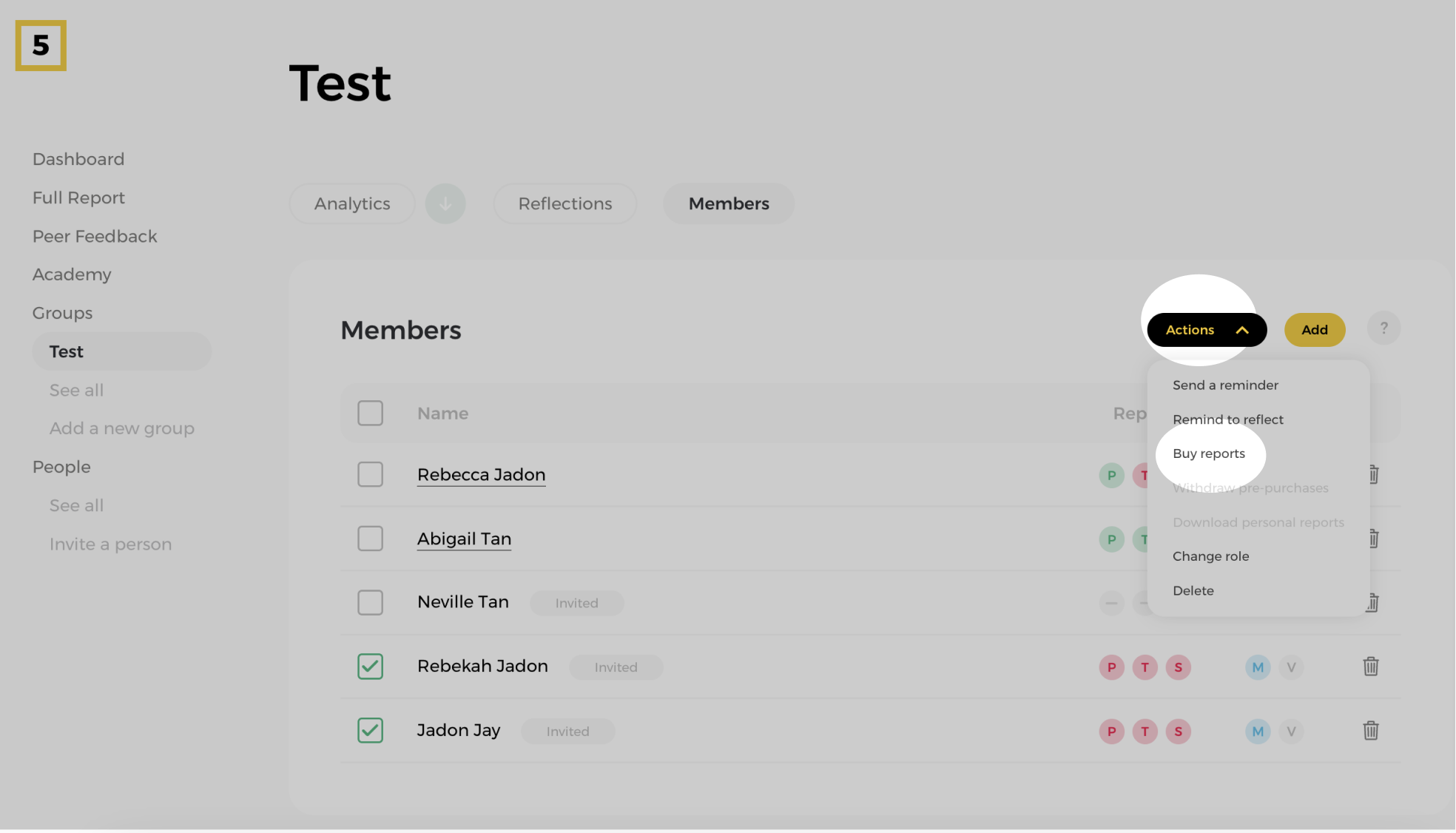
At the top of the member list, locate and click the "Actions" button to open a dropdown menu with various options.
Note: The "Actions" button will remain greyed out until a member is selected.
Step 7: Choose the report/plan you have paid for
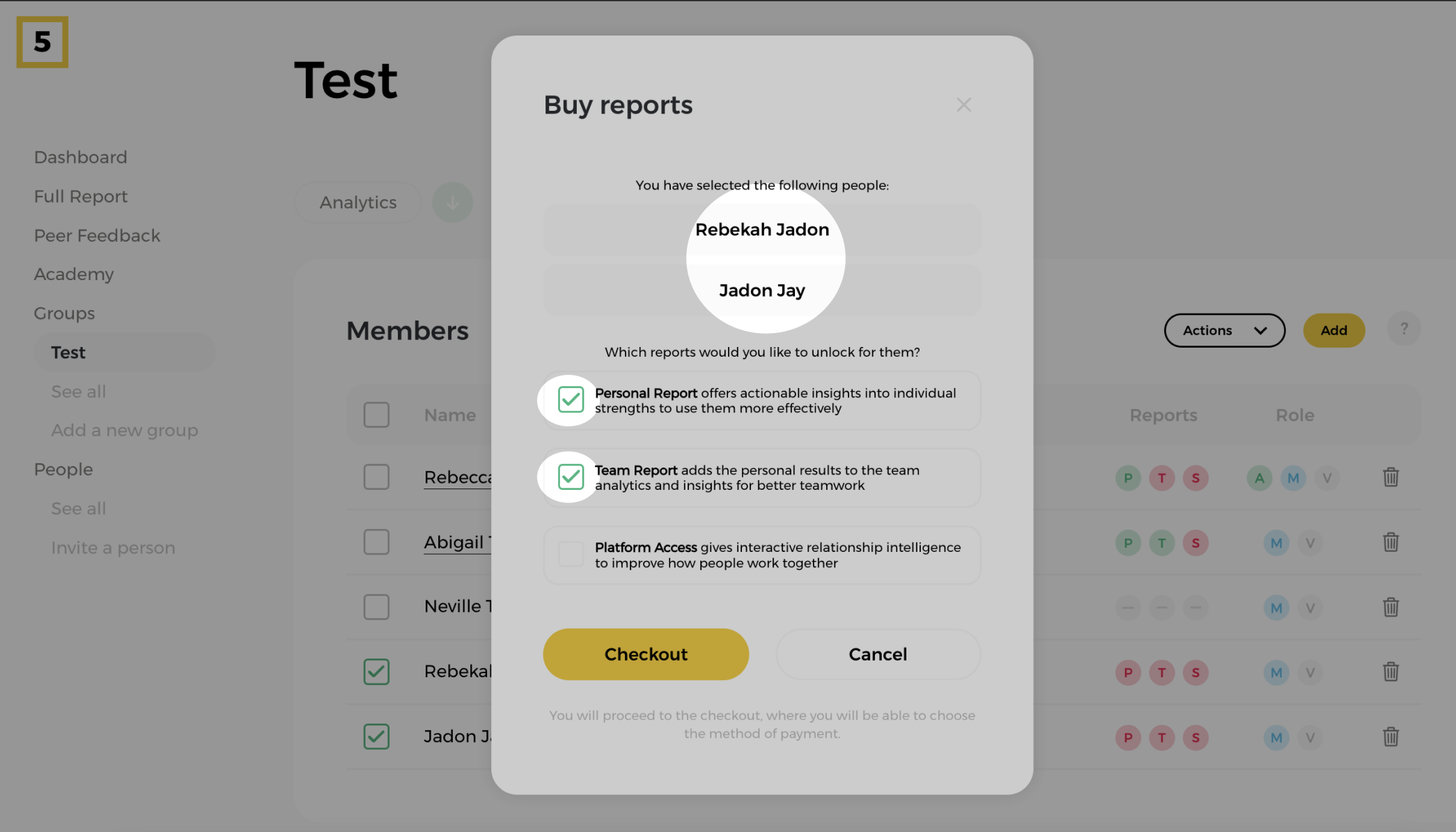
Based on your purchase, select whether you'd like to unlock the Full Strengths Report, Team Report, or both. Alternatively, you can opt for Full Platform Access for comprehensive features.
Step 8: Review the selected members and report/plan and click "Checkout"
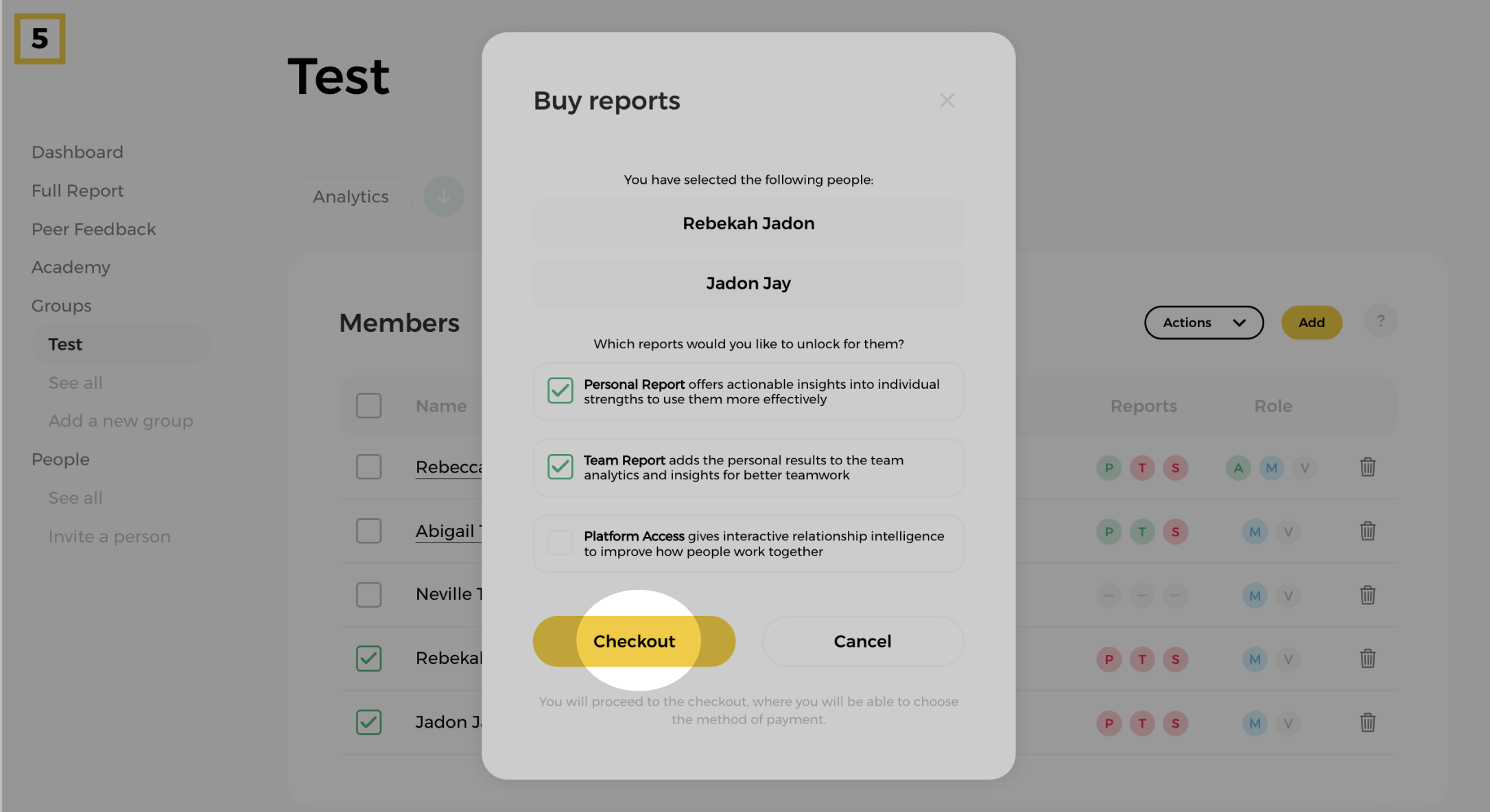
Step 9: Apply the code and click "Confirm"
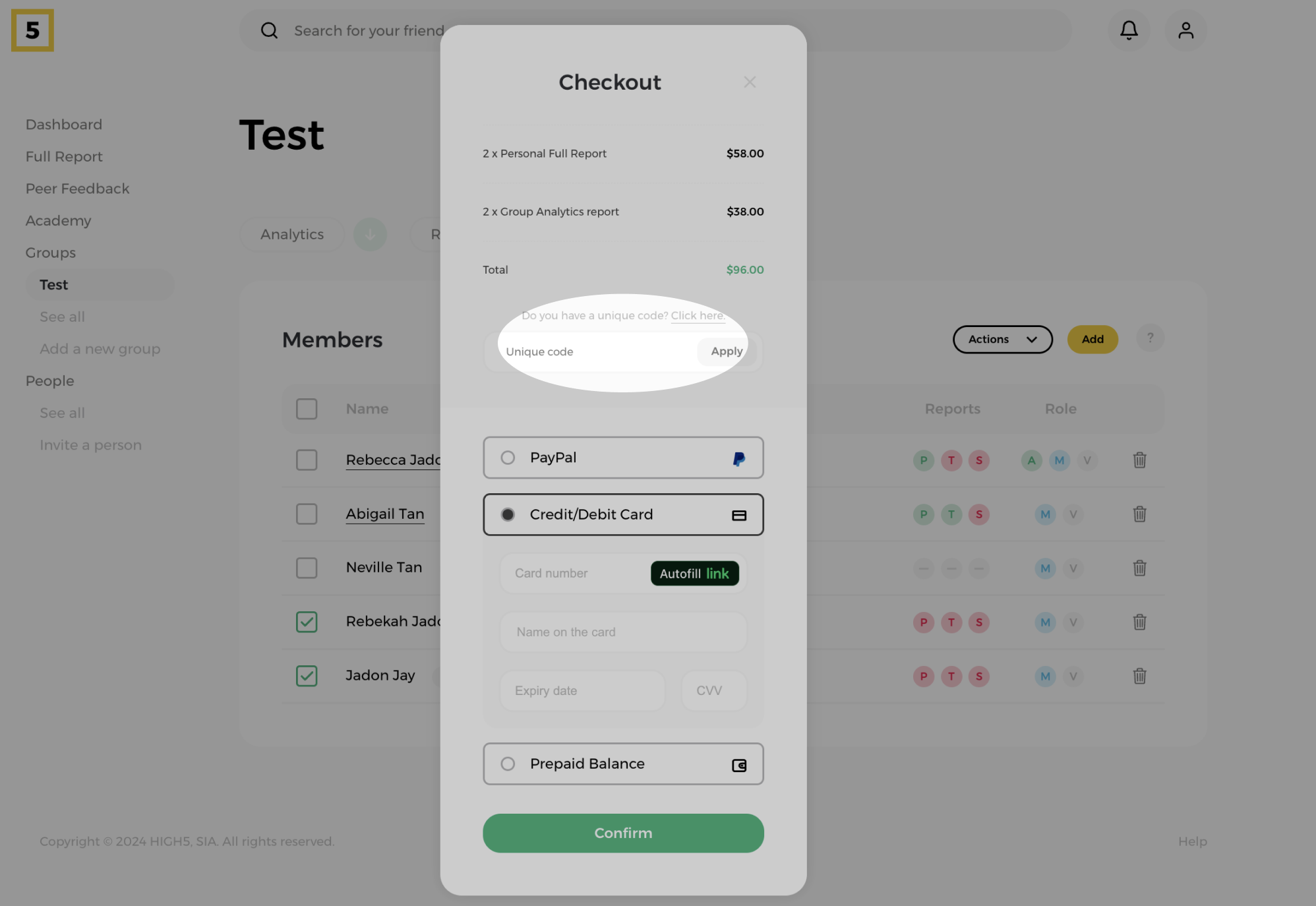
Once you're set on the reports/plan to unlock, proceed to checkout. Enter the code in the designated field, and the total will update to $0. The report/s will be unlocked as soon as the "purchase" is confirmed.