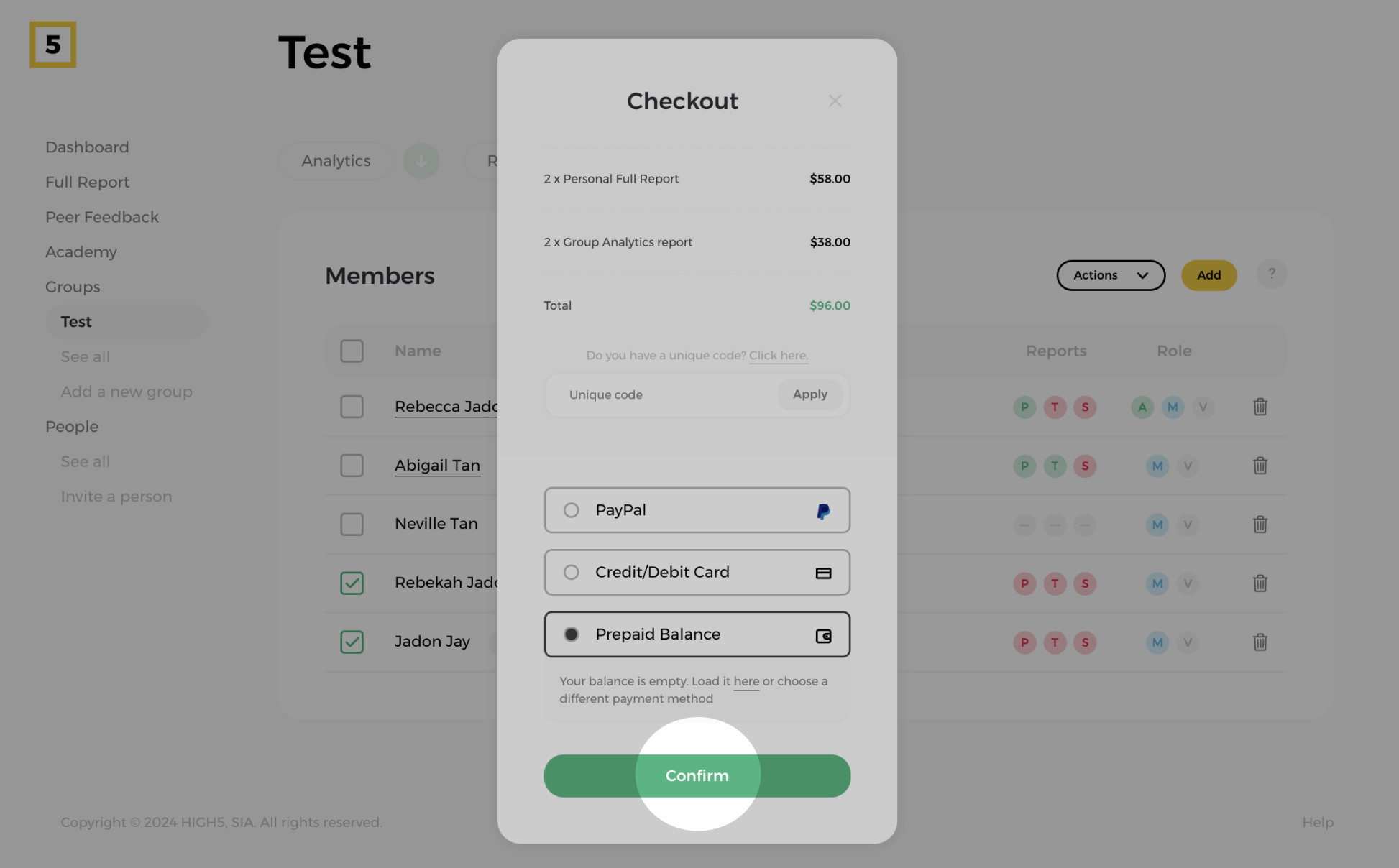After creating your team and inviting members, the next exciting phase is unlocking the team report for a deeper dive into your team's dynamics. In this guide, we'll walk you through the simple steps to unlock the team report. Should you encounter any challenges in the group creation process, feel free to click here for a relevant article.
Step 1: Head to the "Members" section of a chosen team
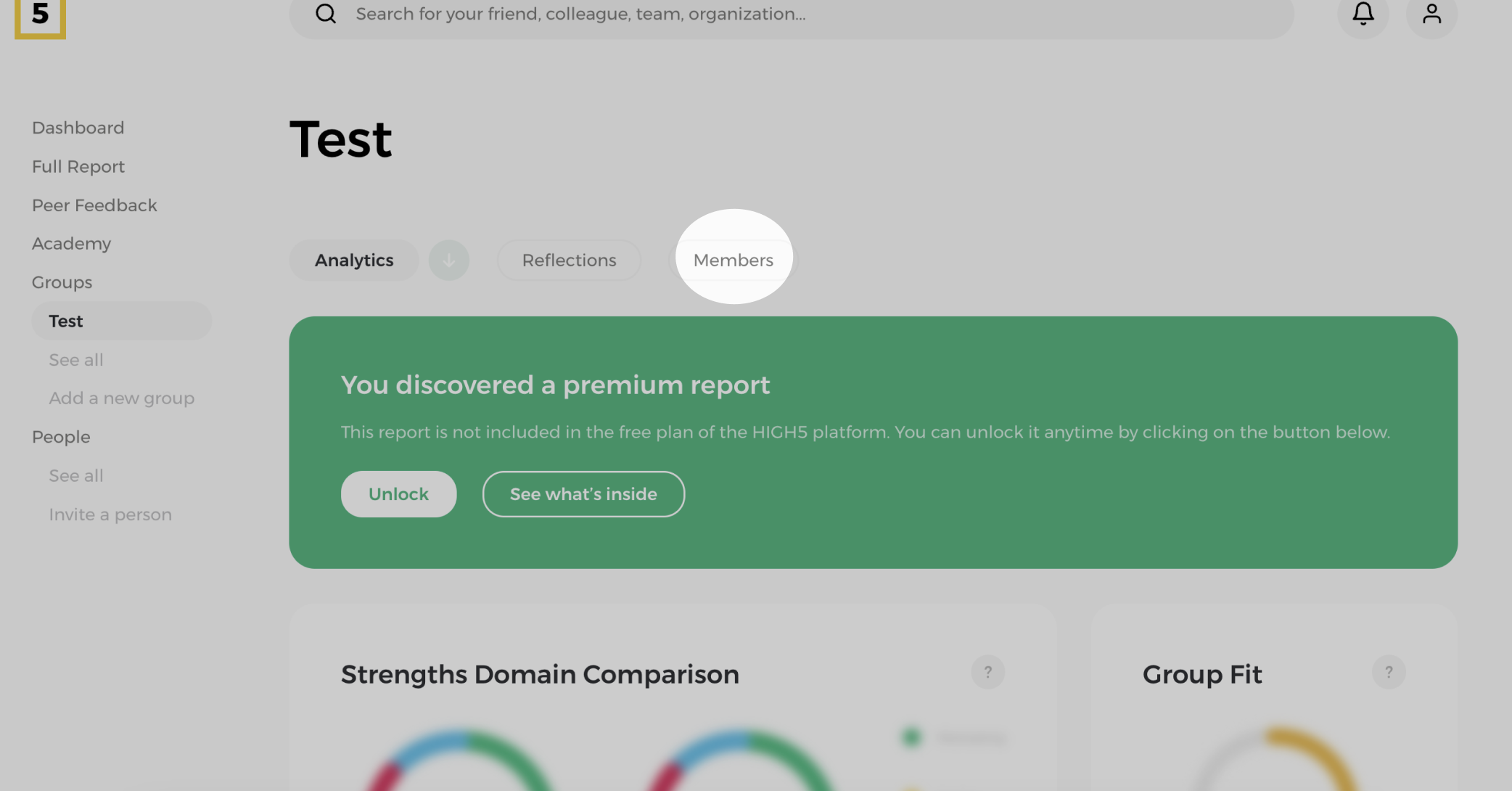
To start, navigate to the "Members" section of the team you wish to modify.
Step 2: Choose the teammates you need to purchase a report for
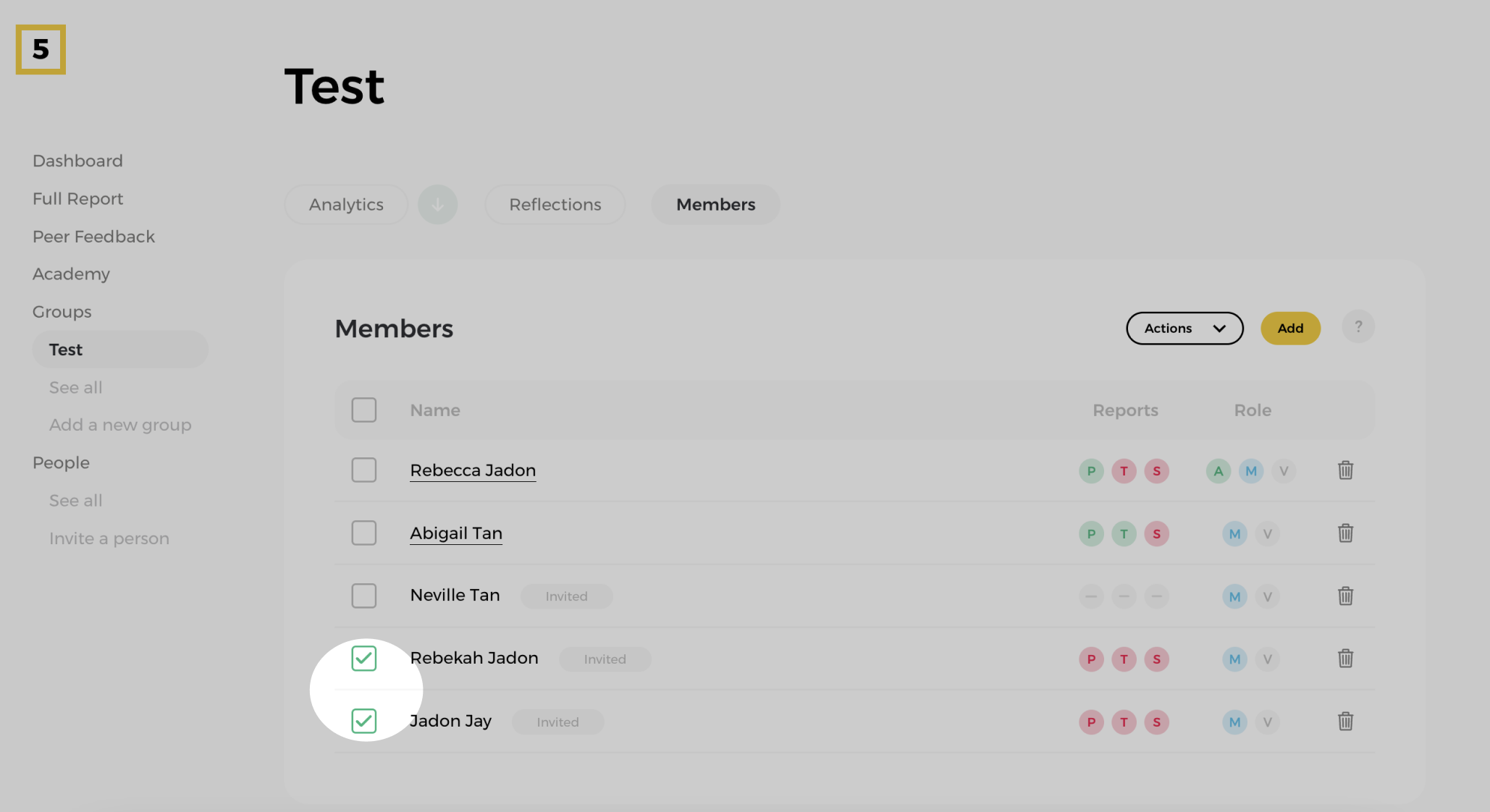
To purchase a report for a specific team member, check the box next to their name. For example, if you want to include 10 people in the team report, you will need to purchase a team report for each individual/member.
Step 3: Click on the "Actions" button and select "Buy Reports"
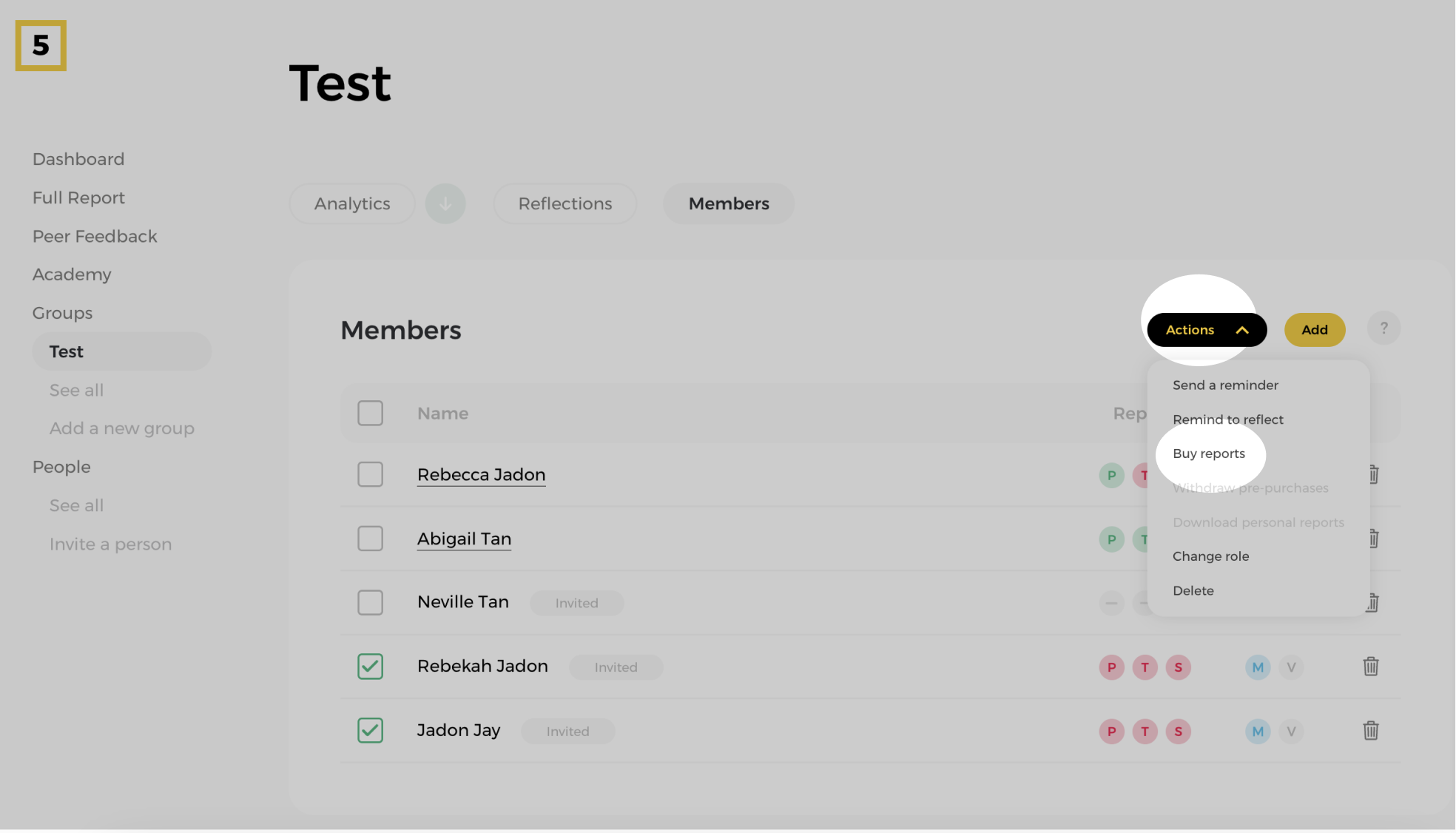
At the top of the member list find and click on the "Actions" button to reveal a dropdown menu with various action options.
Step 4: Review the selected members and report/s
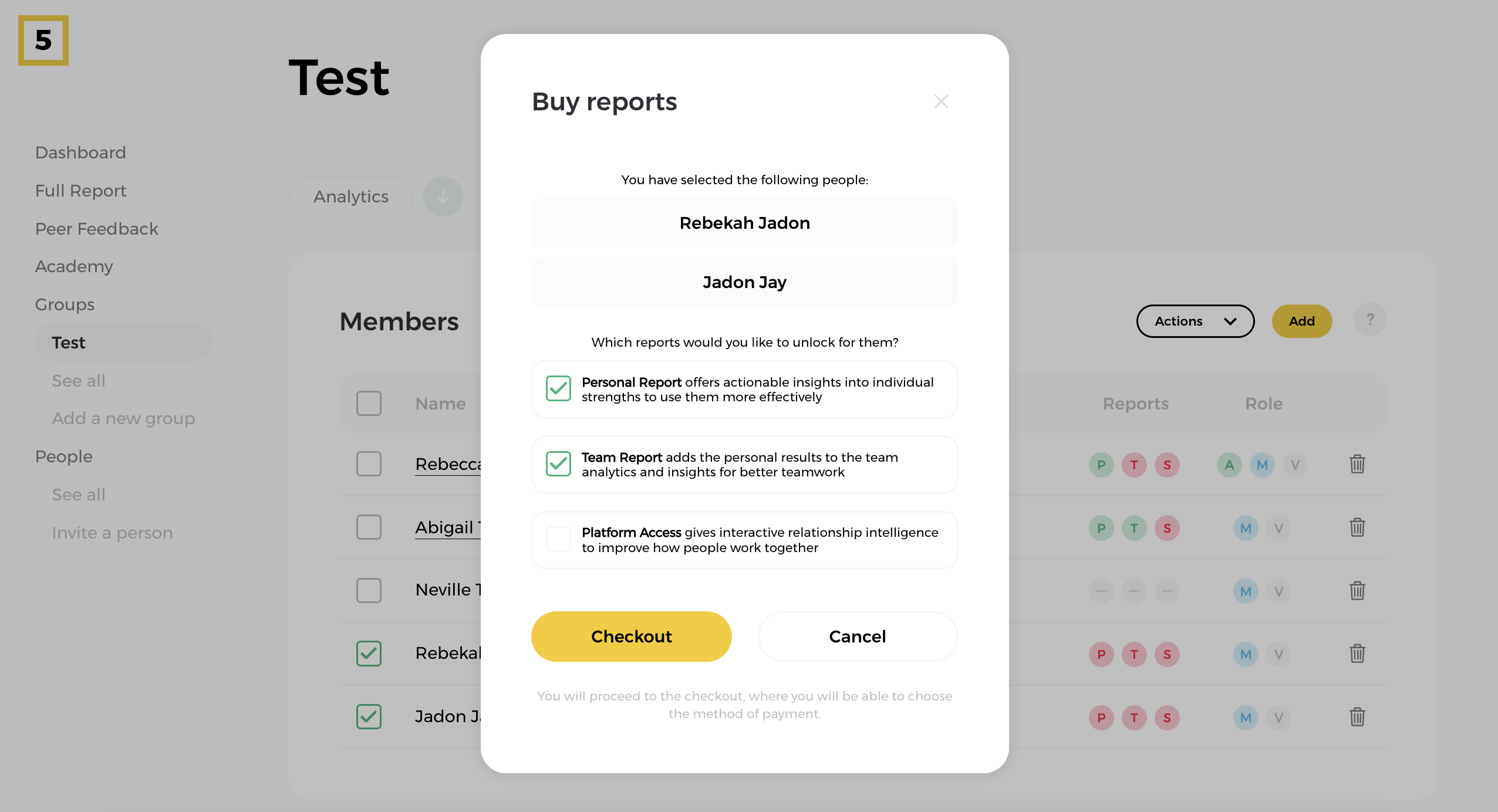
Depending on your need, choose whether you would like to unlock a Personal Report or Team report only or the Full Platform Access allowing your colleagues to use all the benefits of the HIGH5 Platform.
Select the required report/s from the options; for this example, we are opting for the Personal Report and Team Report.
Please note that the team report does not include the individual report and the individual report does not include the individual report for every team member. If you wish your team members to have their in-depth individual reports, you would need to purchase them in addition to the team report.
Step 5: Click "Checkout" to proceed with payment
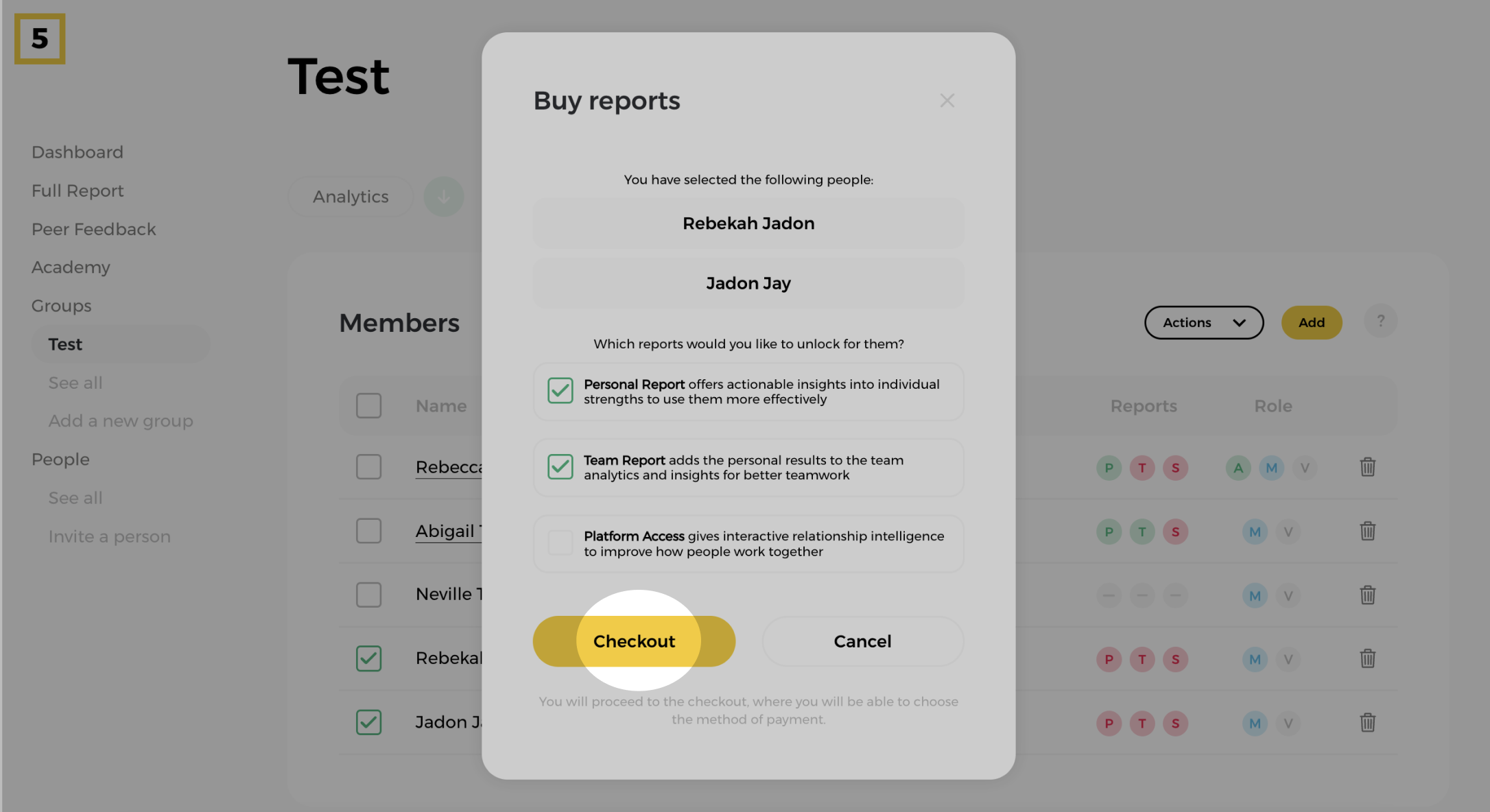
Step 6: Select your preferred payment method, enter the details and click "Confirm"
Once you are set on what you need to purchase proceed with the checkout. You can use a credit card, PayPal, or Prepay Balance to make the payment. Your report/s will be unlocked the second the payment is complete.