Looking to manage your team more effectively? We've put together some easy-to-follow steps to help you add or remove members from your team on the HIGH5 platform.
Step 1: Navigate to the "Groups" tab and choose the group where you'd like to add or remove members.
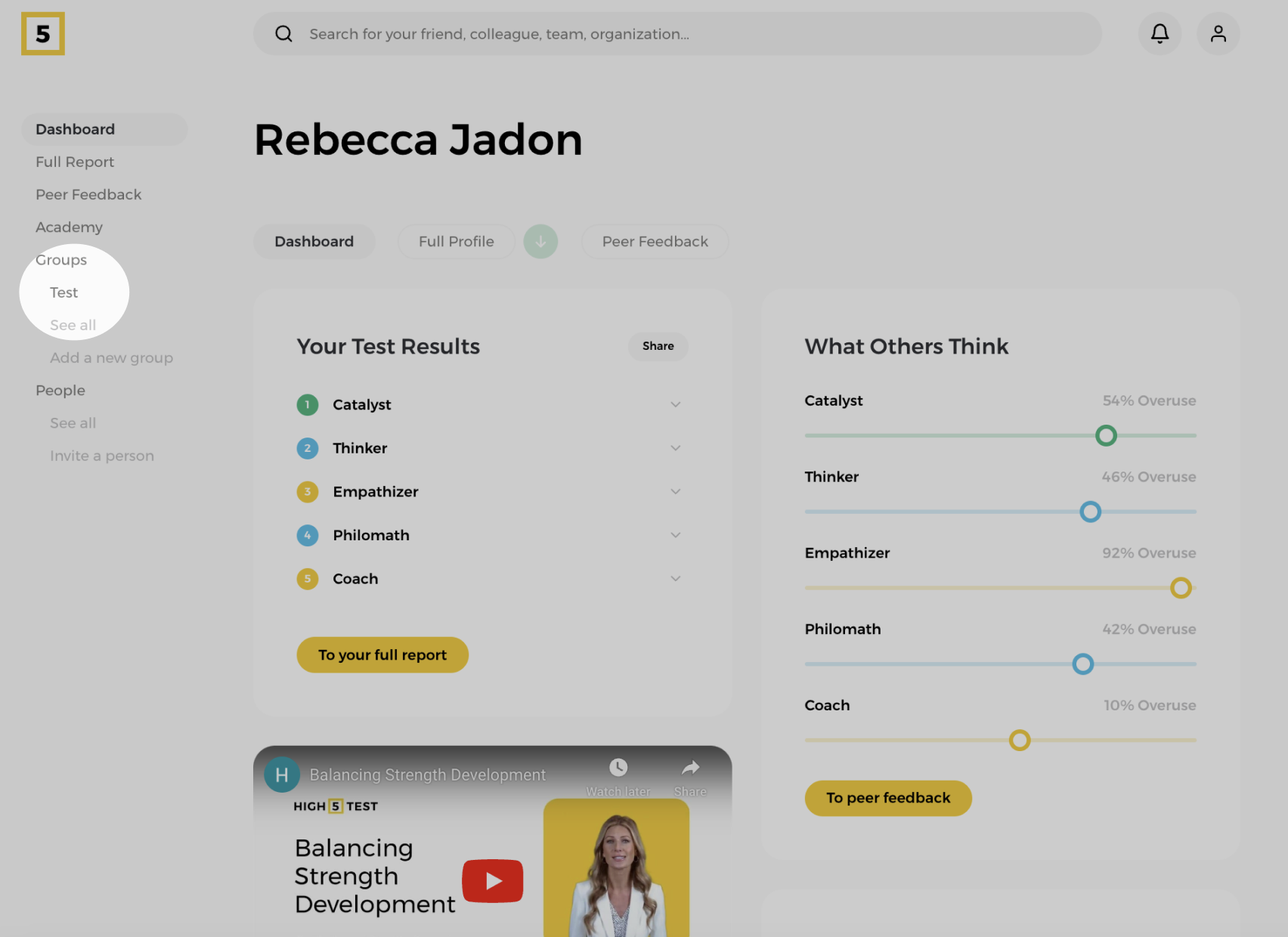
Step 2: Head to the "Members" section of a chosen team.
If you'd like to add members, continue to Route 1 right after this step. To remove members, scroll down to Route 2 for the detailed instructions.
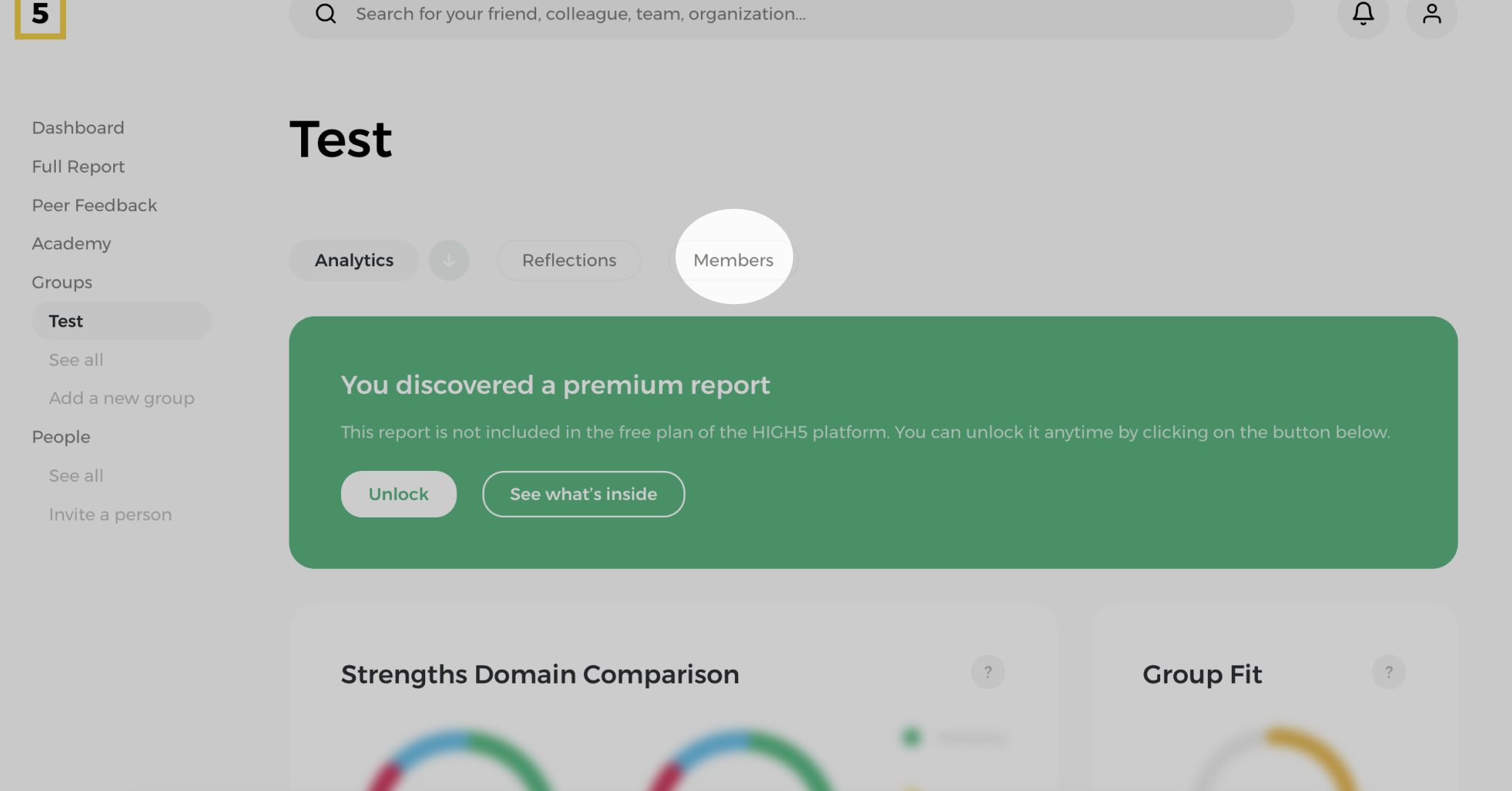
Route 1: To add members, click "Add"
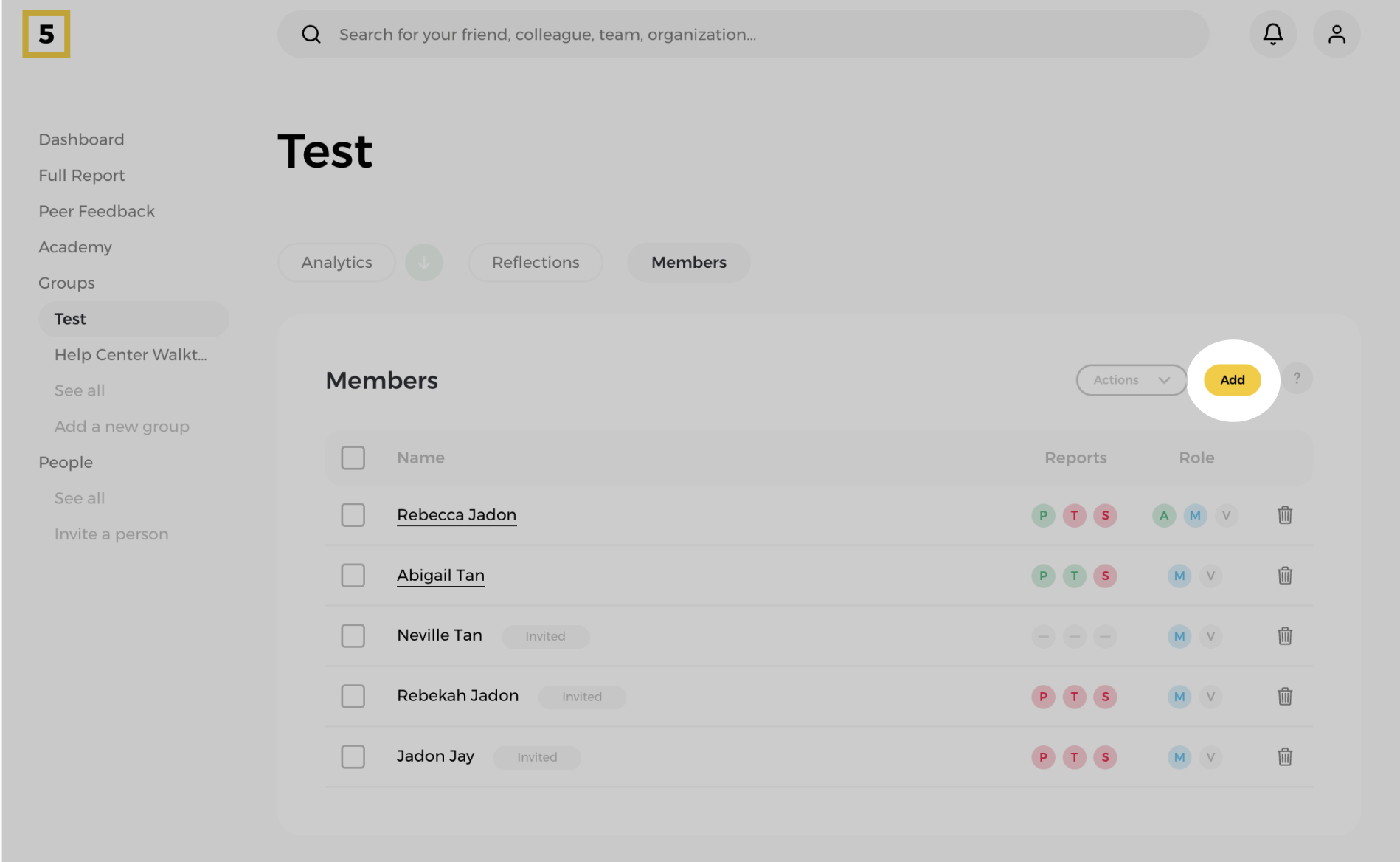
Clicking on the "Add" button will initiate the process of adding new members.
Route 1a: Select an invite option
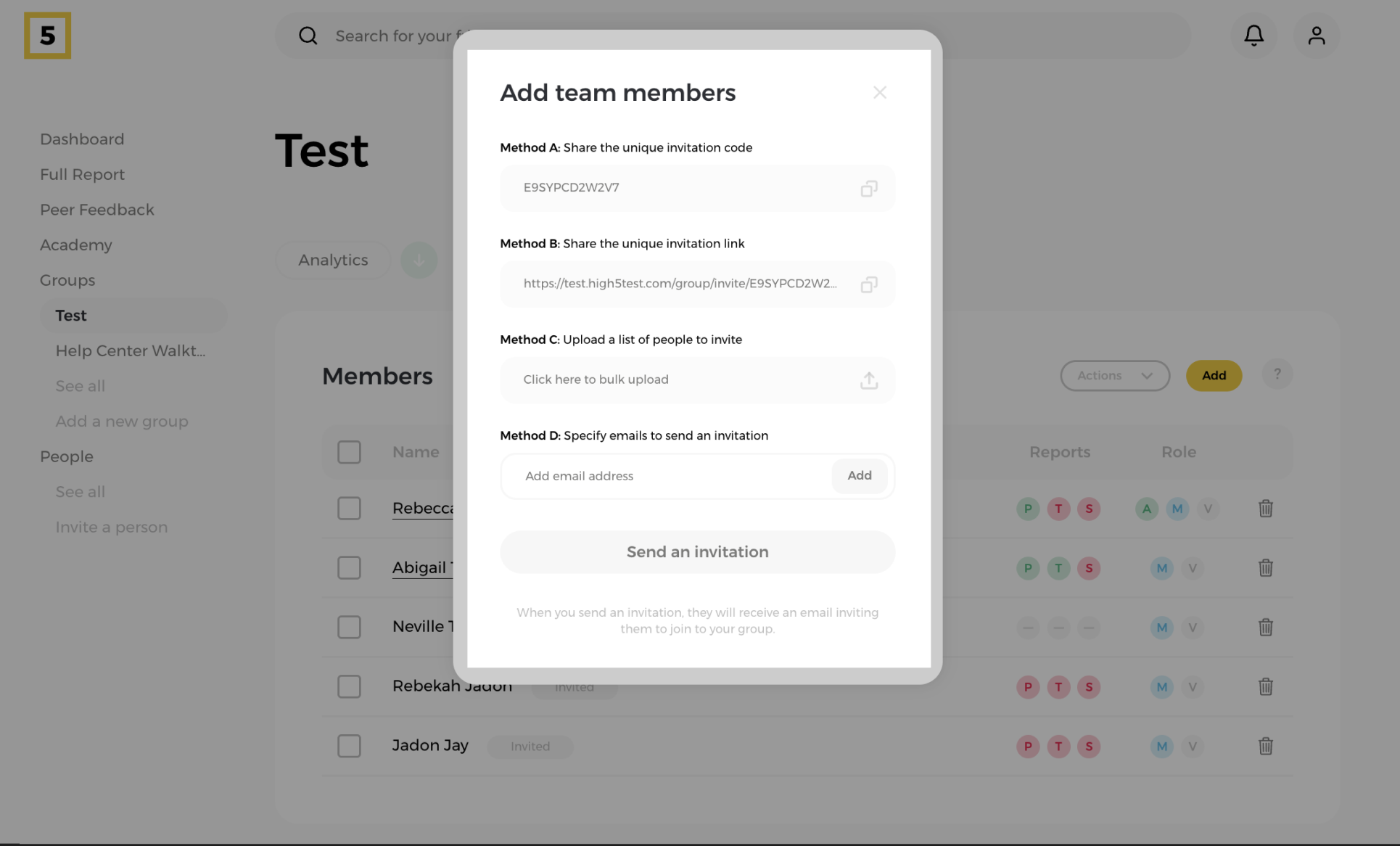
You'll see the different sharing methods. Feel free to select what works best for you and the team.
Method A: Share a group-specific code with the invitee, which they can apply from the Groups "Accept Invite" tab
Method B: Send a group-specific link that members can paste into their browser to be added to the group.
Method C: Use bulk invites by uploading a template or spreadsheet for multiple members
Method D: Enter the email address/es to send an email invite where the recipients can join by clicking the button or URL provided in the email.
Once you've selected the preferred method and sent out the invitations, new members will be added to the group as soon as they accept the invite.
Route 2: Removing people from your group
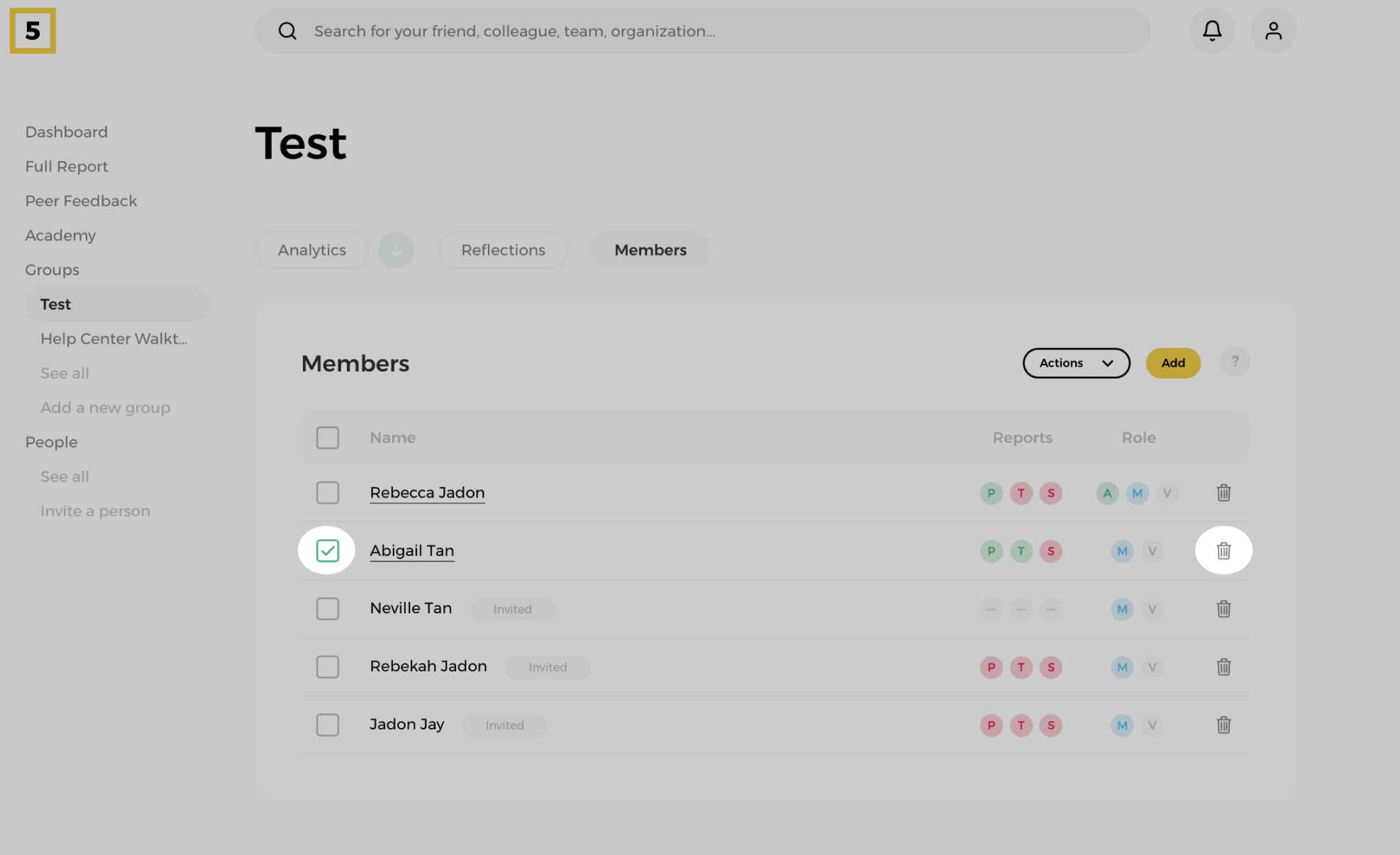
To remove a member from the group, simply select their name and click the bin icon to delete them from the team.
Note: If you remove someone from the group after purchasing their Team Report, and later decide to re-add them, you will need to re-purchase the Team Report for that individual.