Sometimes, it becomes necessary to remove individuals from teams for various reasons. This guide will walk you through the steps to do so effectively.
NOTE: Before proceeding, it's essential to note that if you've purchased a team report for someone and removed them from the team, HIGH5 cannot reimburse you for the report. Removing someone from the team will irreversibly remove their team analytics, and if they join back the team, you'll need to purchase their report again.
Here are the steps to remove people from your group:
Step 1: Access Your "Groups" tab
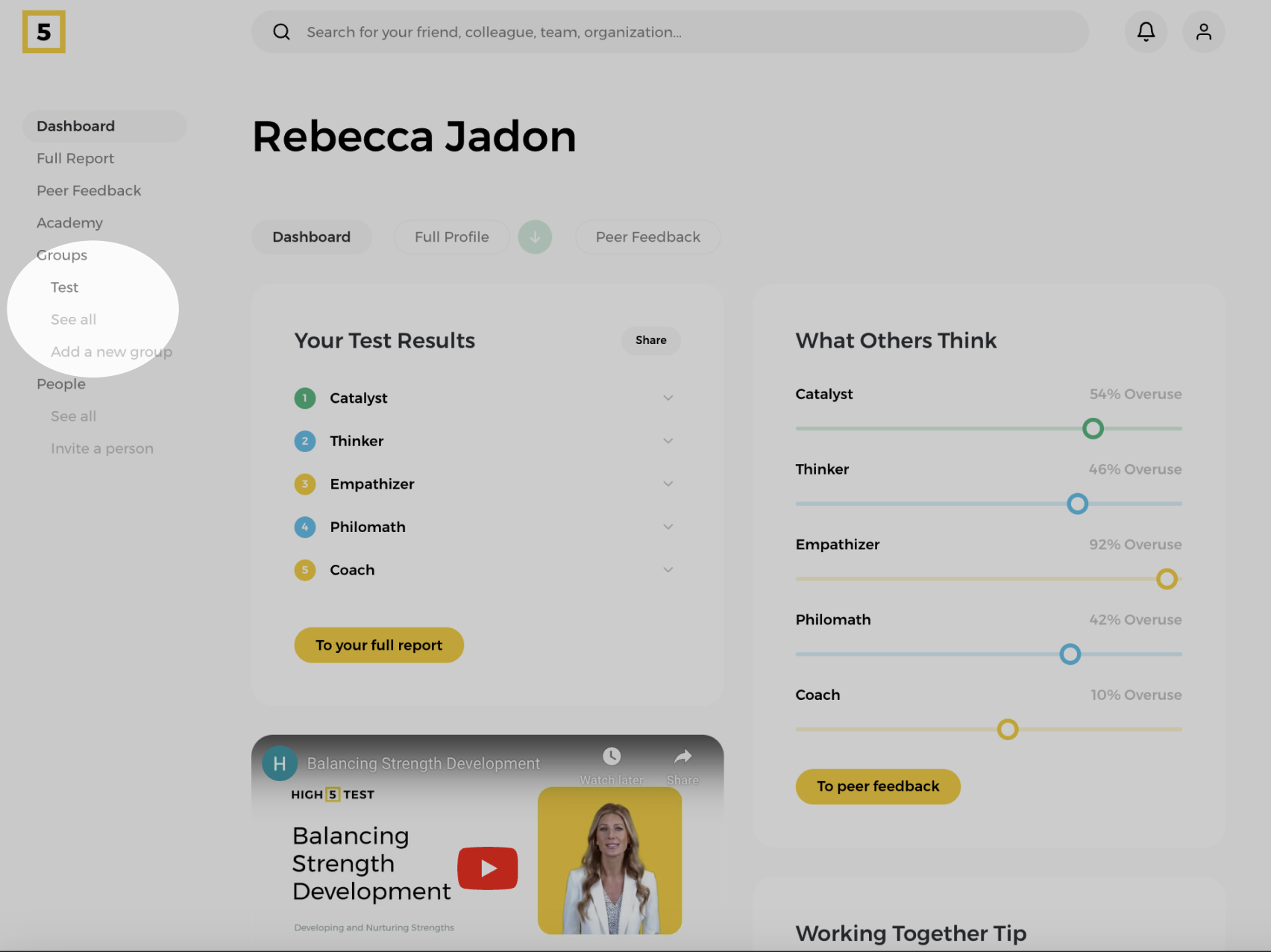
Log in to your HIGH5 account and go to the "Groups" section located in the left panel of your dashboard. Here, you'll see your most recently viewed groups, and if you want to see all the groups you've created, simply click on "Groups" or "See all" for the full list.
Step 2: Select the Group
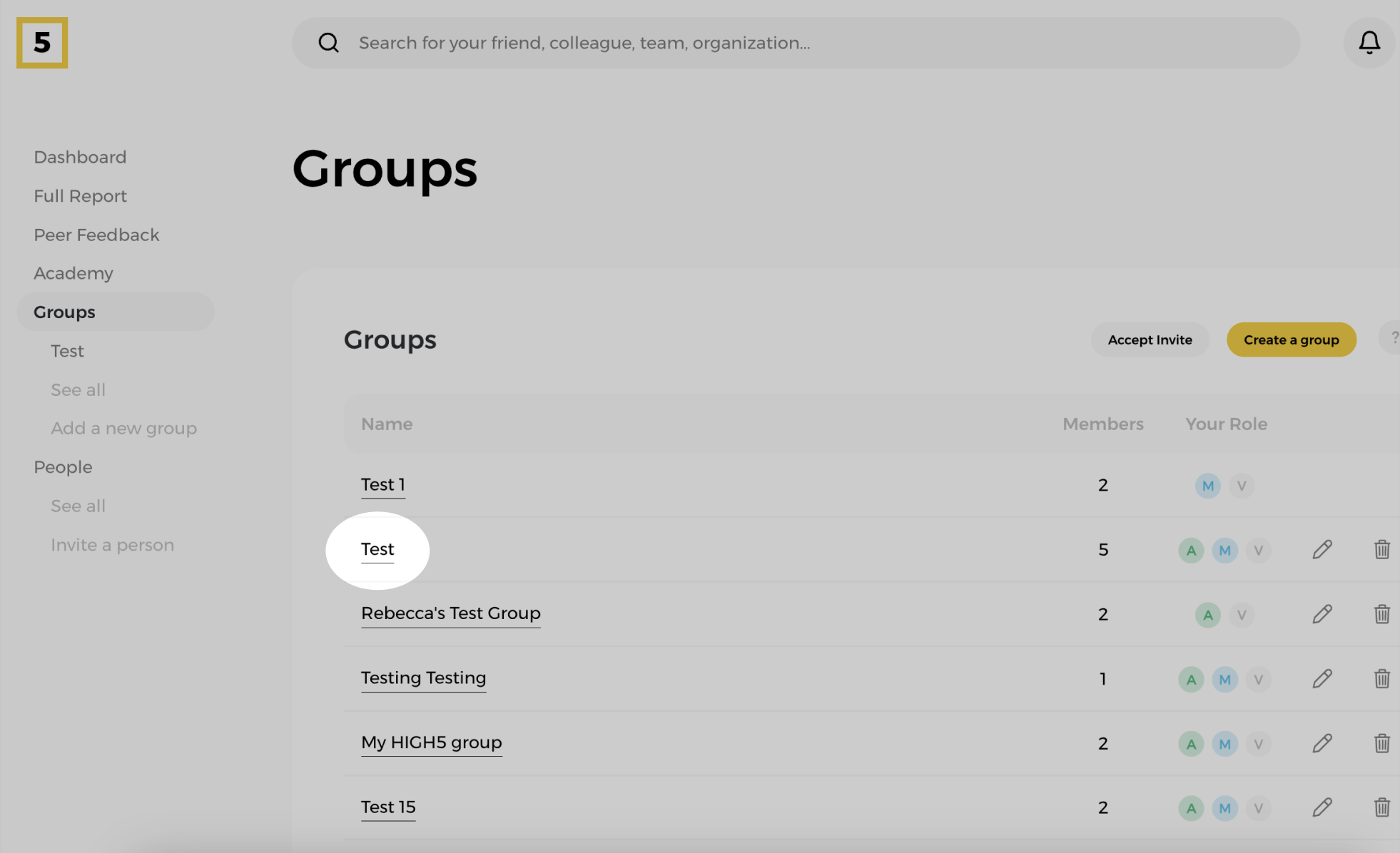
Choose the group from which you wish to remove a member.
Step 3: Go to the Members tab
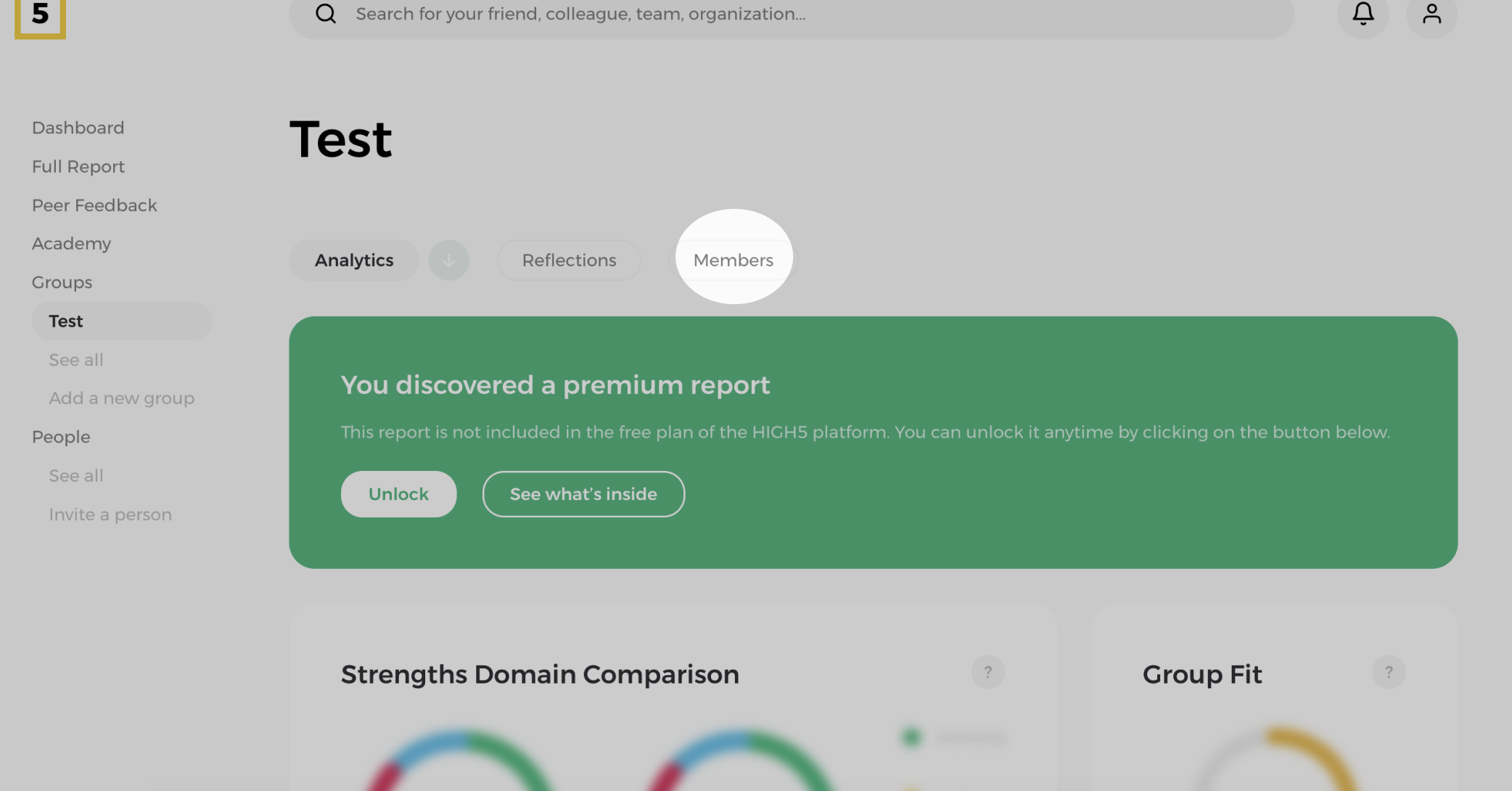
Step 4: Remove member
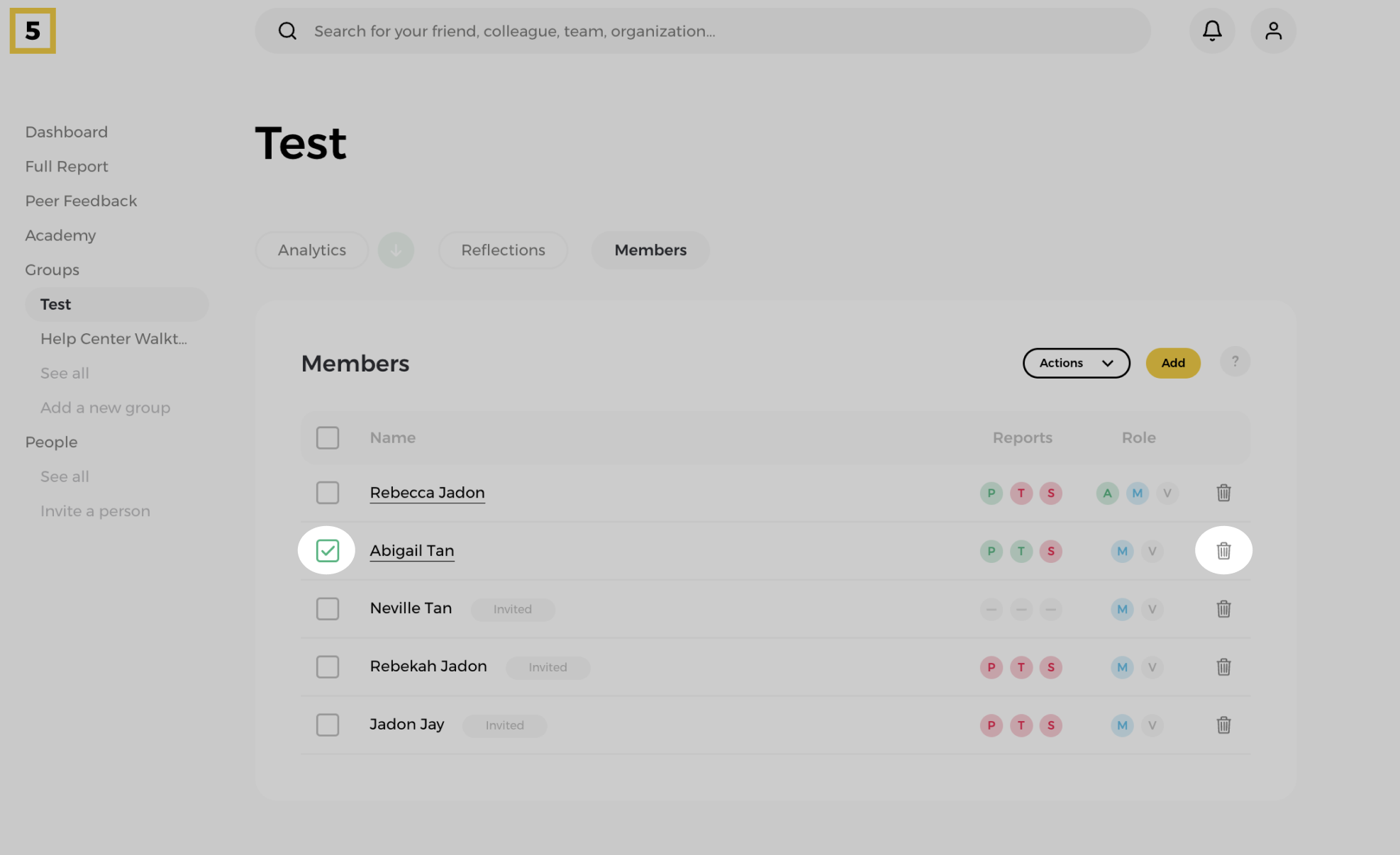
From the "Members" tab of a given team identify the person you want to remove from the group. You can tickbox next to the person's name.
Look for the bin icon that allows you to remove a member from the group. It is usually located on the right side of the name next to the role of a person in the team.
5. Confirm the removal of the person
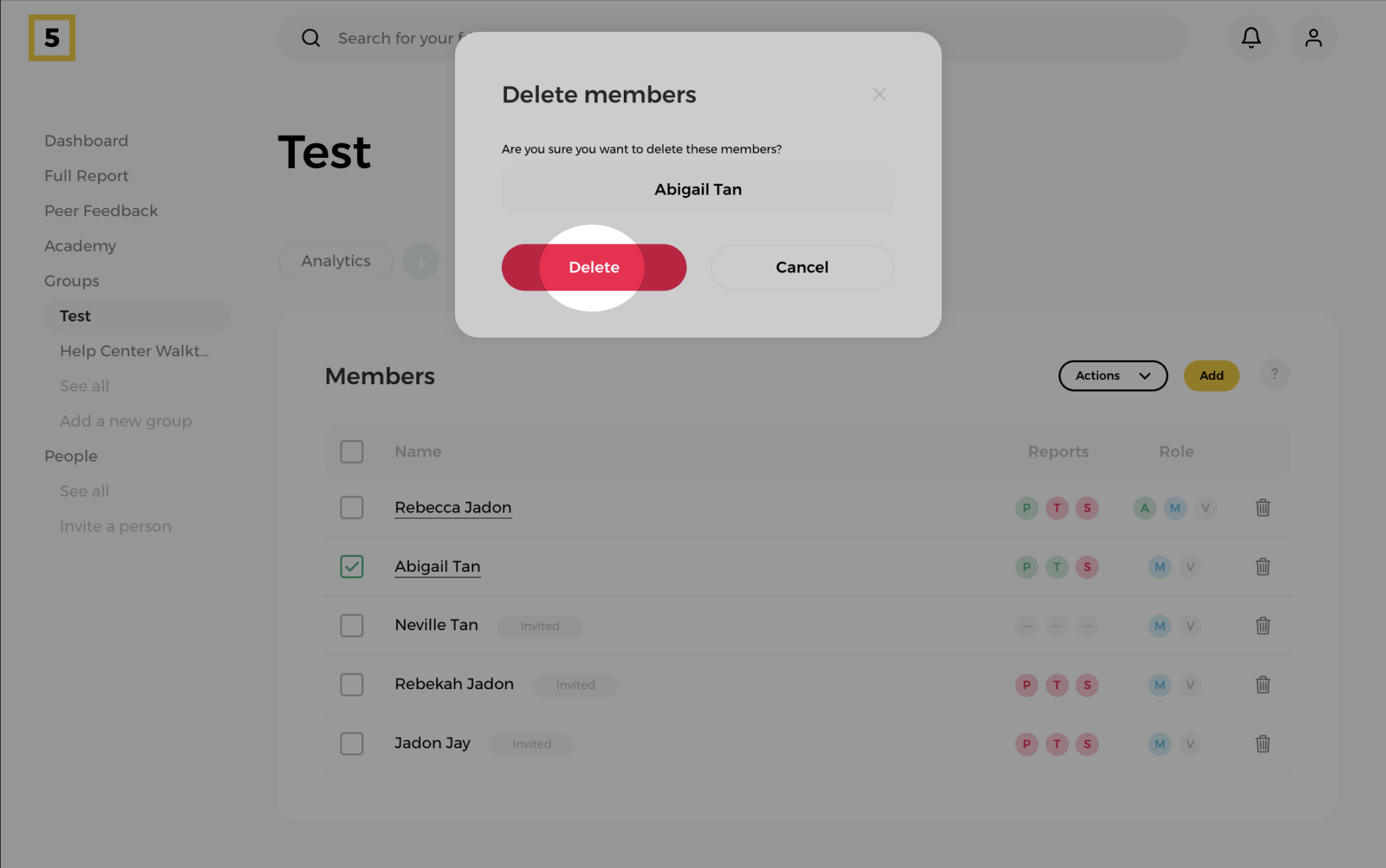
After confirming the removal, double-check the group members list to ensure that the individual has been successfully removed from the group.