Step 1: Log into your account
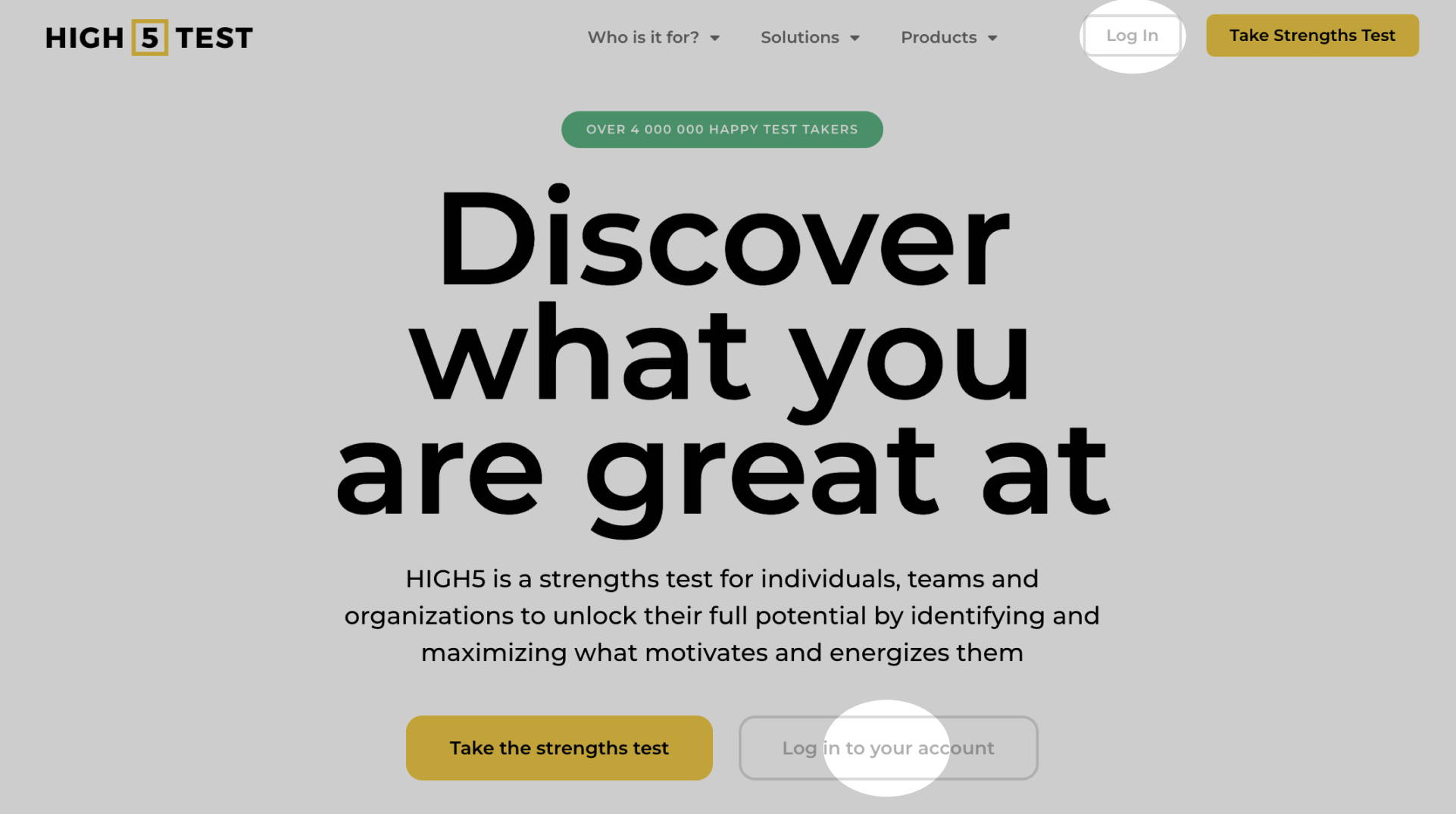
You can access your test results at any time after completing the assessment. You can log into your account here - by using the same credentials you used when taking the test.
Step 2: Click on "Profile" then select "Billing"
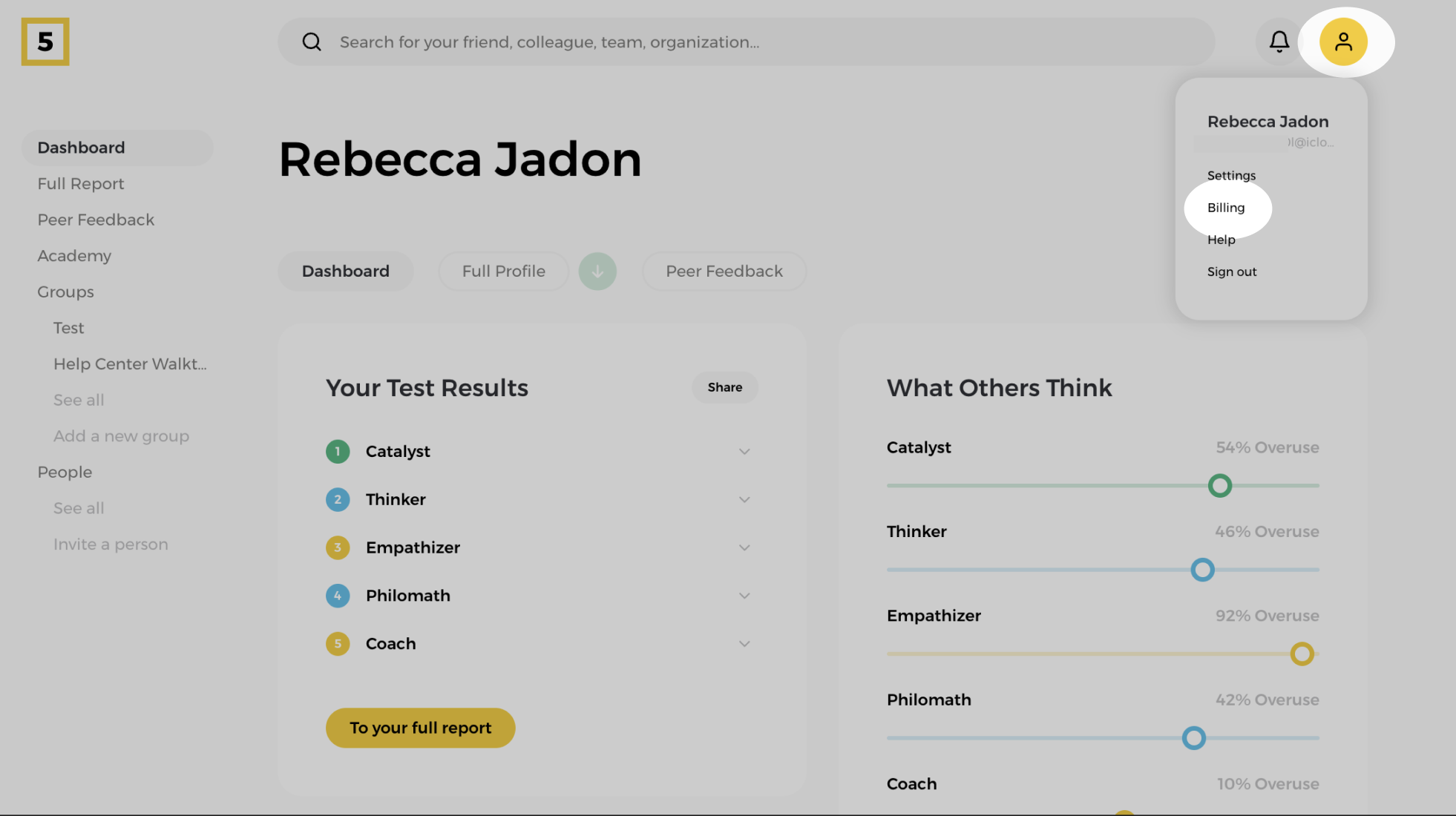
Find the "Profile" button at the top right corner of your dashboard and click on it to access the Billing tab.
Step 3: From the Billing tab, click "Get Full Platform Access"

You can manage your subscription in the "Your Subscription" section, where you can upgrade to full access, update payment details, or cancel your subscription. In this guide, we’ll focus on upgrading from a free account to Full Platform Access.
To upgrade, click on "Get Full Platform Access," review all the benefits included, and confirm your choice by selecting "Choose."
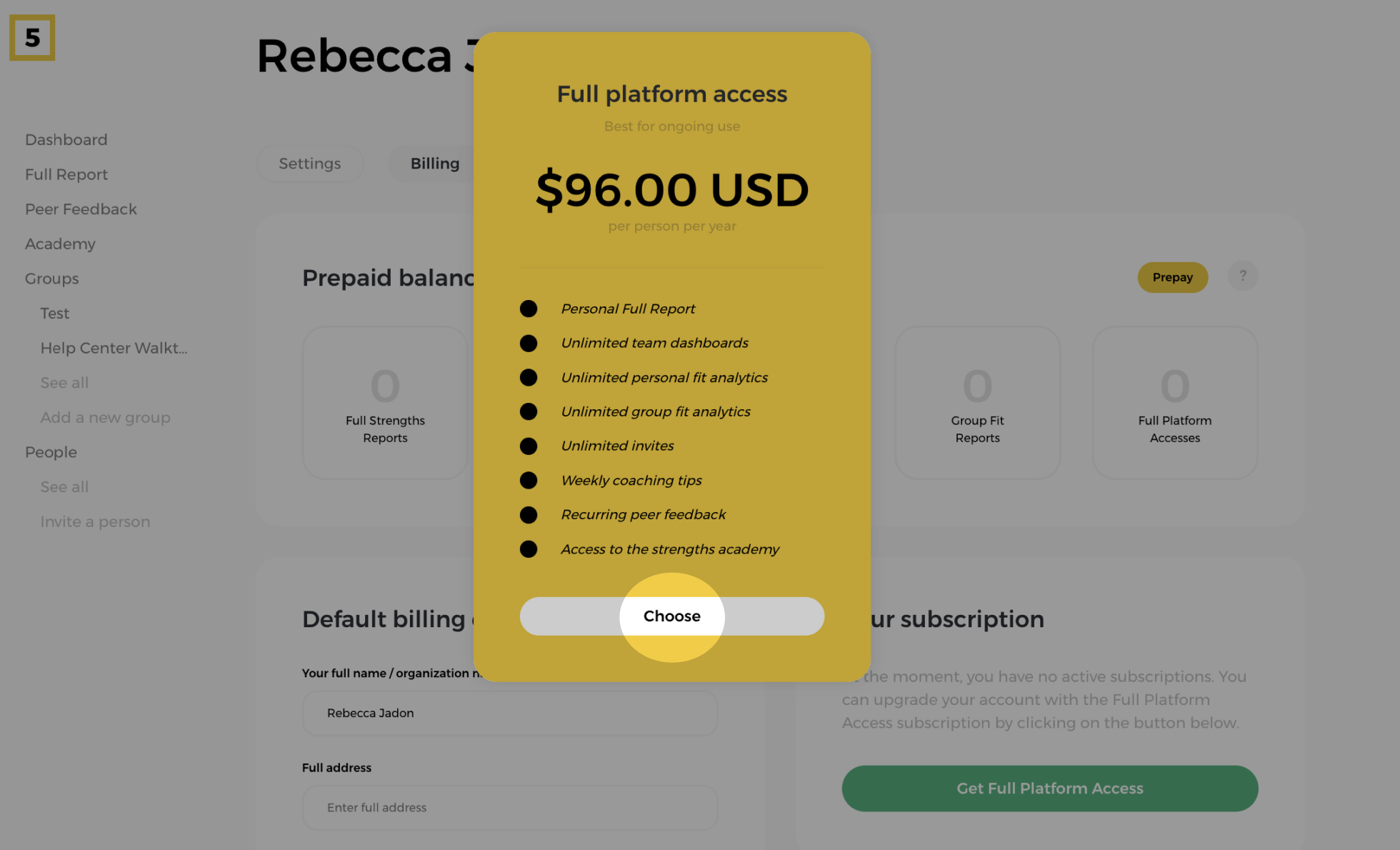
Step 4: Proceed with the payment
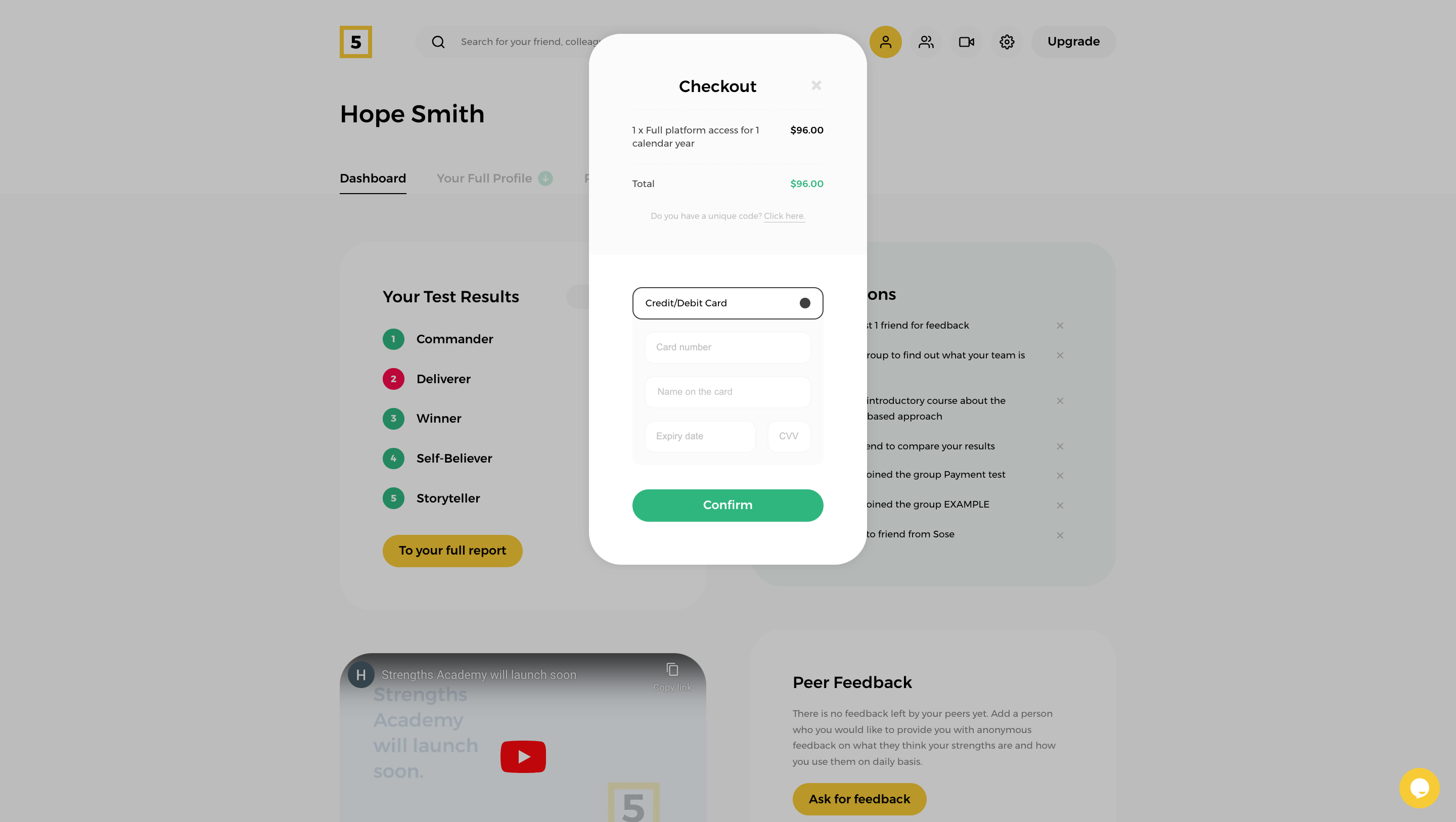

Review the selected product and the total to pay. Select your preferred payment method -- Credit/Debit card or Prepaid Balance.
Once you are set on what you need to purchase proceed with the checkout. Your profile will be upgraded the second the payment is complete.