Once your team is set up and invitations have been sent to members, it's time to unlock individual reports for each teammate. These reports are an important tool for the personal and professional development of your colleagues, offering unique insights into strengths and potential growth areas. In this guide, we'll walk you through the process of unlocking these reports, ensuring each teammate has the resources they need to thrive.
1. Head to the "Members" section of a chosen team
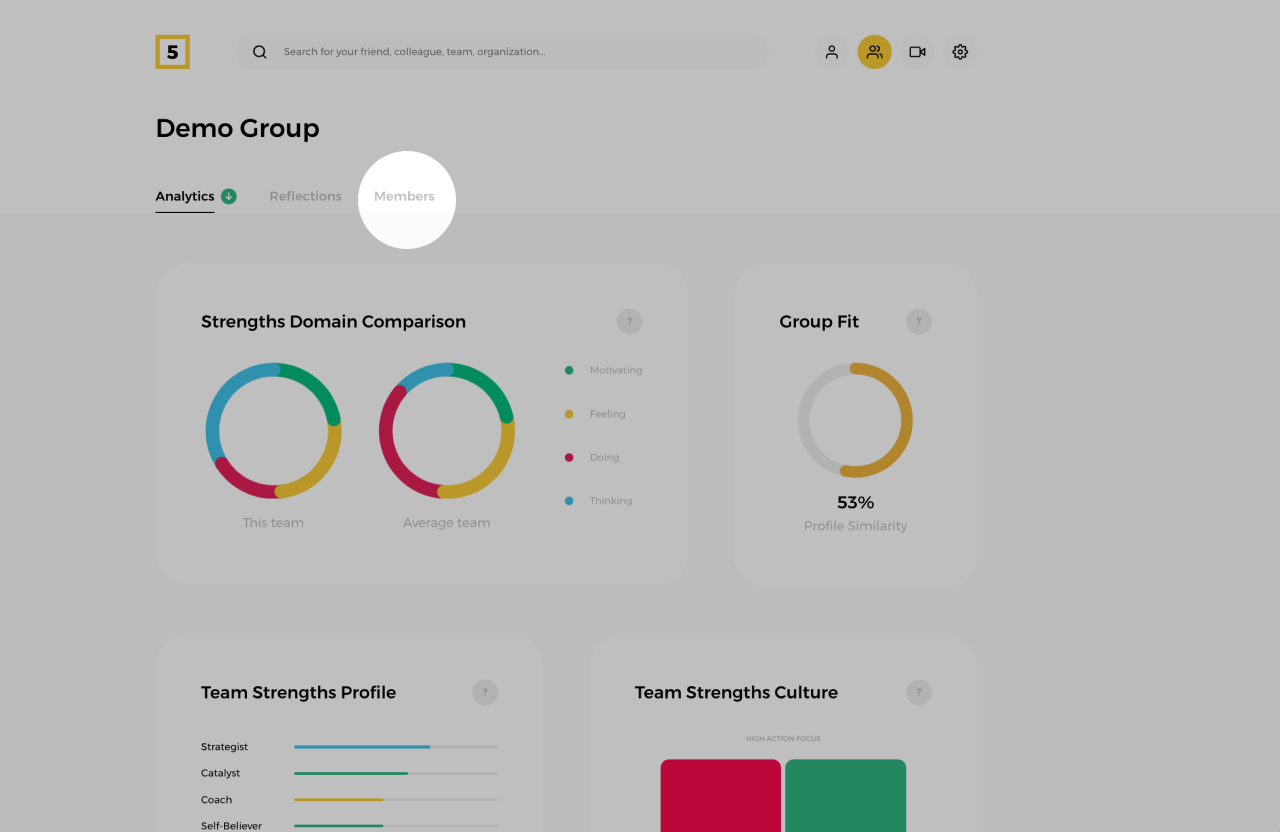
To start, navigate to the "Members" section of the team you wish to modify.
2. Choose the teammates you need to purchase a report for
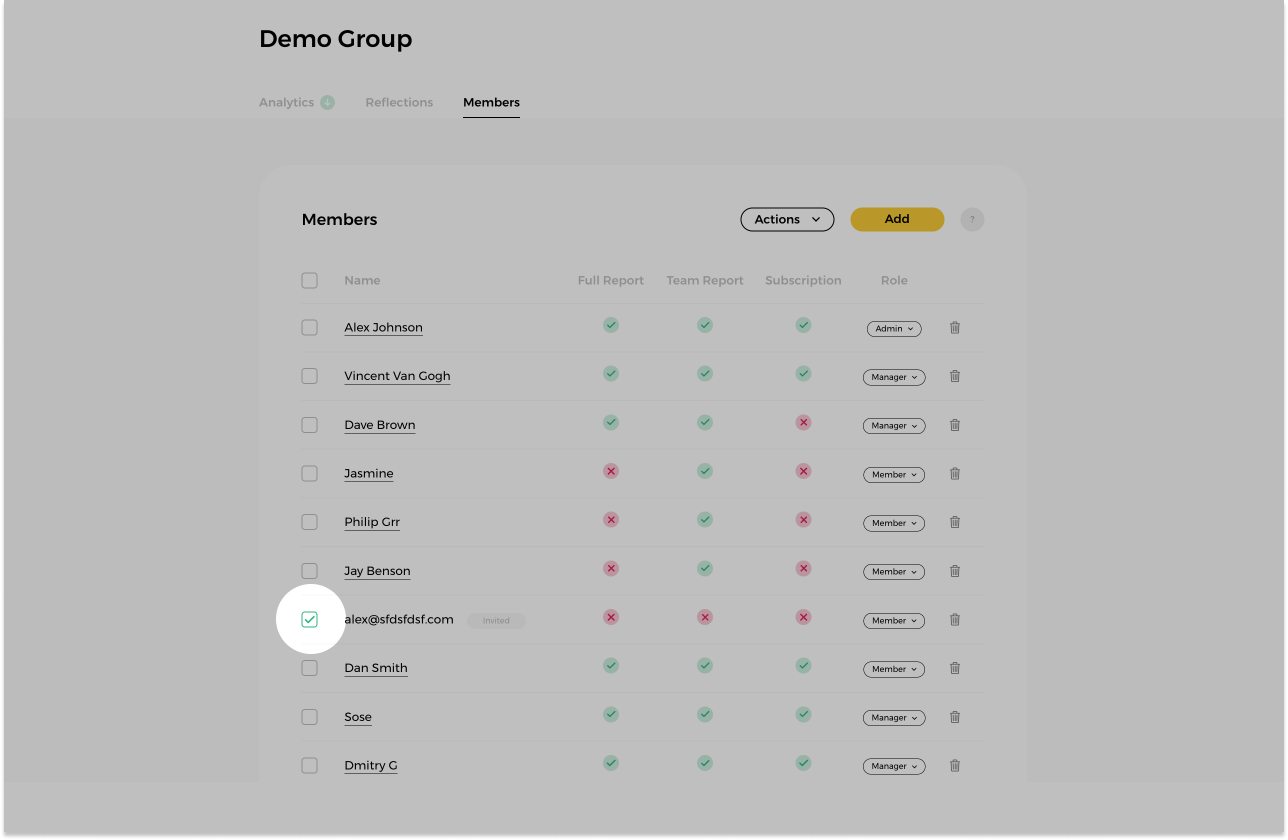
To purchase a report for a specific teammate, select their name by checking the box located to the left of their name.
3. Click on the "Actions" button
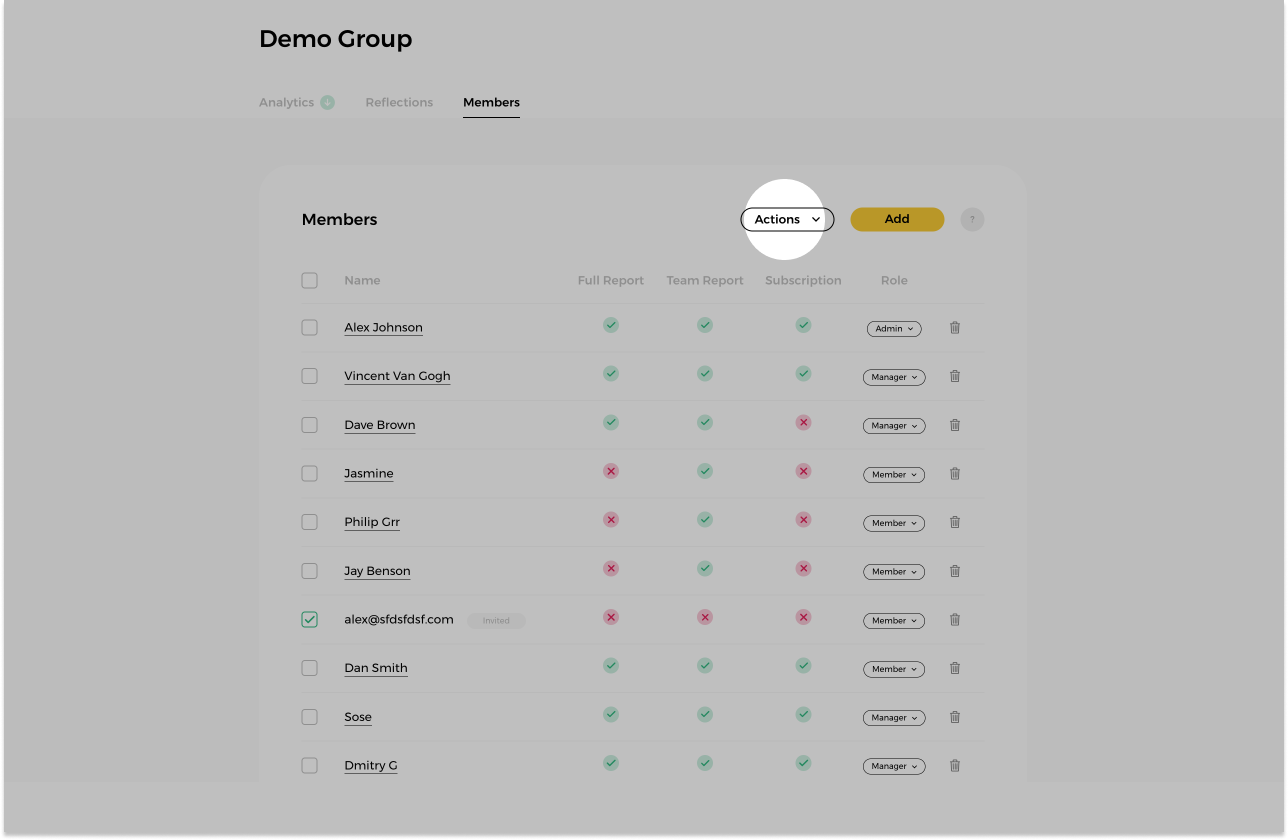
At the top of the member list find and click on the "Actions" button to reveal a dropdown menu with various action options.
4. Choose the needed report
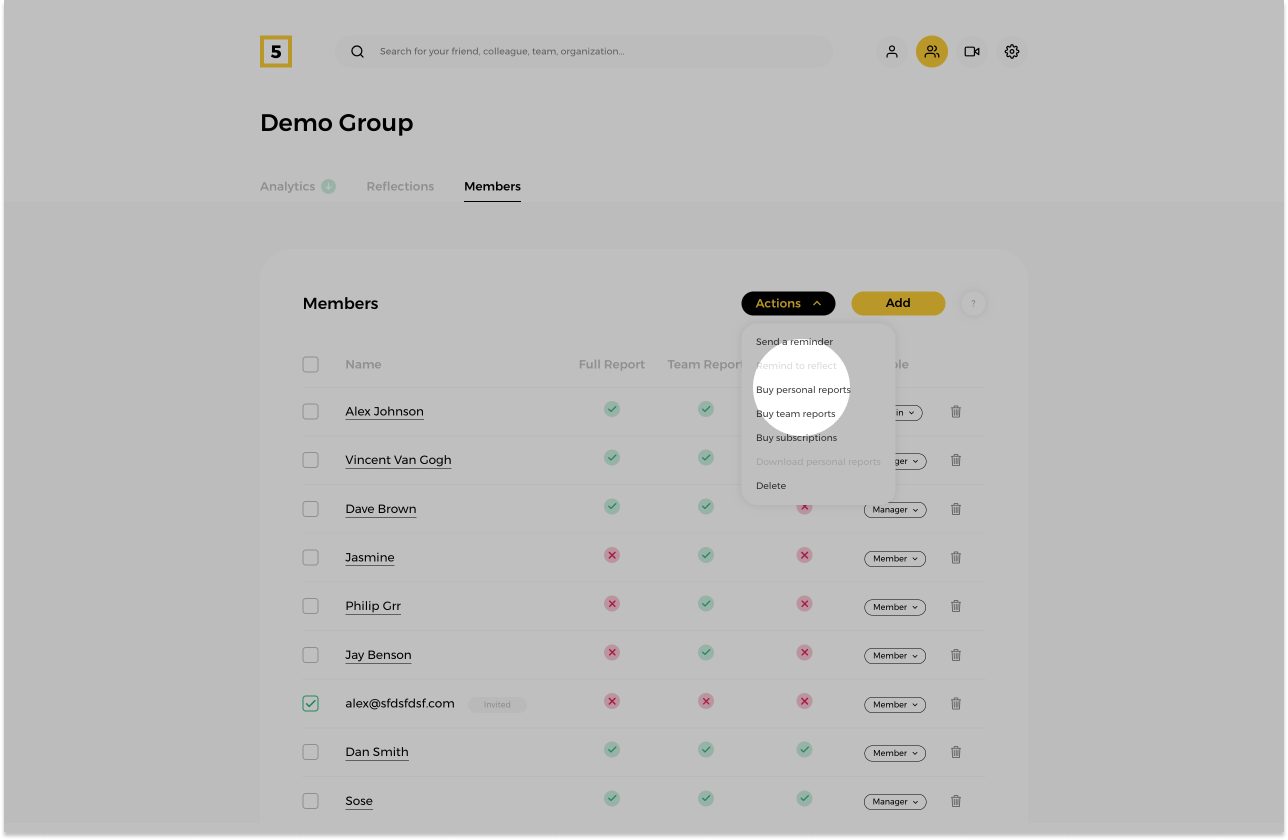
Select the required report from the dropdown menu; opting for the personal report in this case.
5. Choose your purchase plan
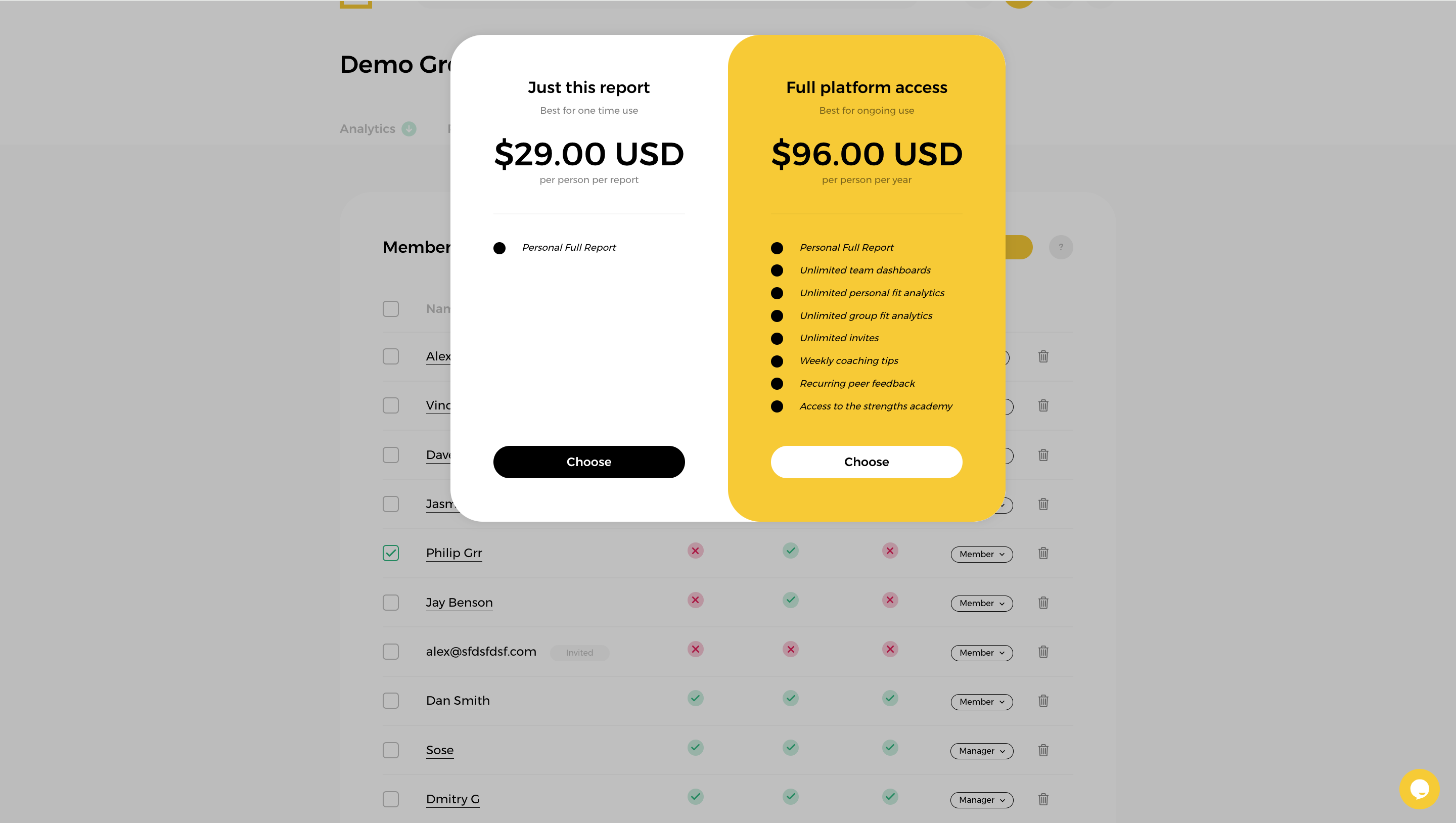
Depending on your need choose whether you would like to unlock a personal report alone or the Full Platform Access allowing your colleagues to use all the benefits of the HIGH5 Platform.
6. Proceed with payment
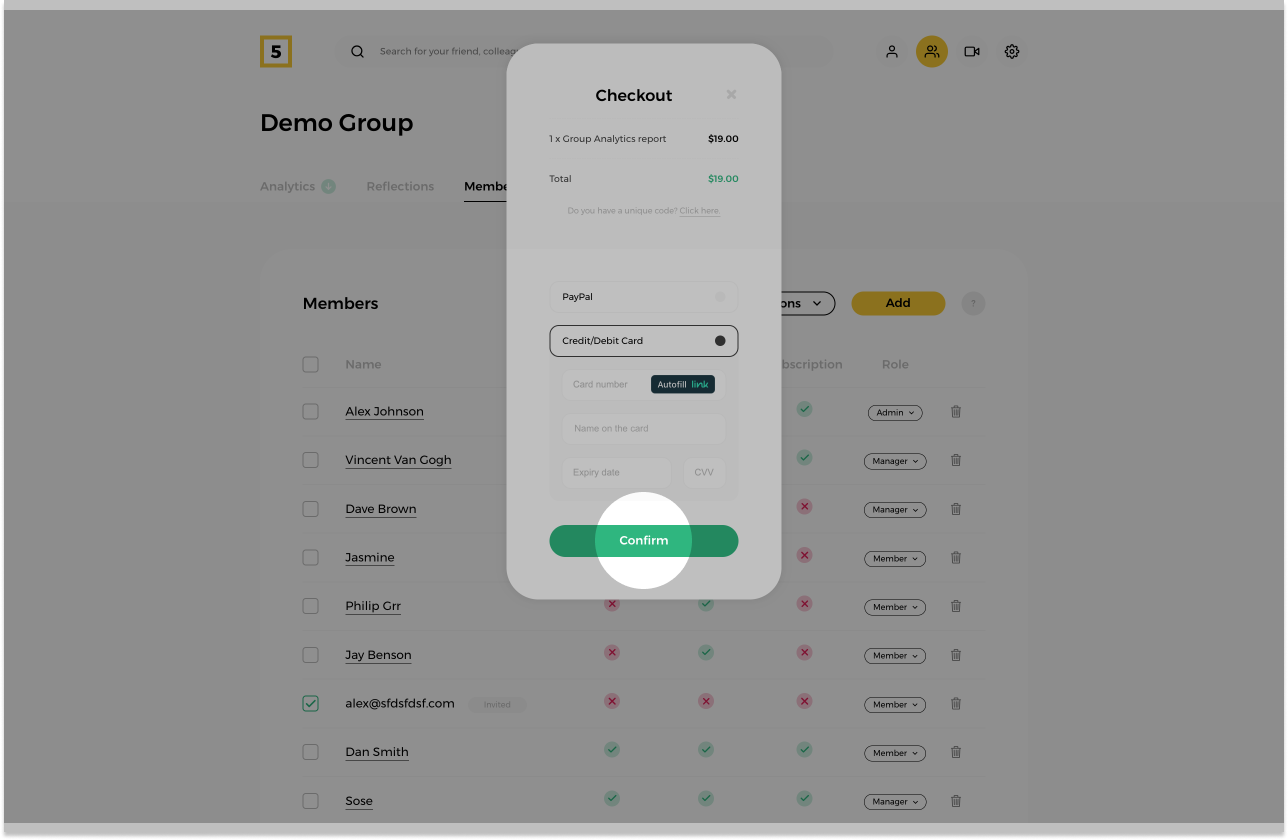
Once you are set on what you need to purchase proceed with the checkout. You can use a credit card or PayPal to make the payment. Your report will be unlocked the second the payment is complete.